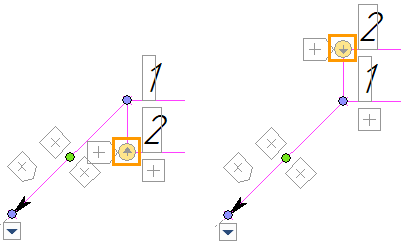Additional Shoulders of Leader Note |
  
|
The Multiple Jogs tab of the command's parameters window contains the list of all shoulders of the current leader note:
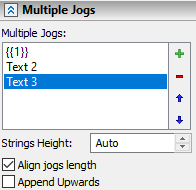
The top row of the list represents the main shoulder, others - additional shoulders. The rows contains texts of corresponding shoulders. If a shoulder has no text, then a corresponding row of the list is blank. Regardless of text presence, any row in the list can be selected using ![]() . Double-clicking
. Double-clicking ![]()
![]() a row allows to edit a text of a corresponding shoulder.
a row allows to edit a text of a corresponding shoulder.
Right side of the list contains following buttons:
•![]() New <Ins>
New <Ins>
Add new additional shoulder to the bottom of the list. Additional shoulders may also be added by double-clicking ![]()
![]() the blank space of the list.
the blank space of the list.
Another way of adding a shoulder is using the manipulator:
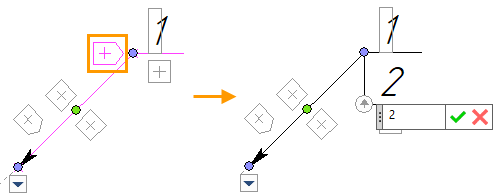
•![]() Delete <Del>
Delete <Del>
Deletes a selected shoulder. The main shoulder (top row of the list) cannot be deleted.
•![]() Move up <Alt>+<Up> and
Move up <Alt>+<Up> and ![]() Move Down <Alt>+<Down>
Move Down <Alt>+<Down>
Move a selected shoulder up or down the list, thus changing their order on a drawing. Shoulders are shown on drawing in accordance with their order in the list.
Following parameters are available below the list of shoulders:
Strings Height
Defines the distance between shoulders. When the Auto setting is used, the distance is set automatically depending on the font size.
Align jogs length
When this checkbox is enabled (by default), multiple shoulders are drawn with the same length, otherwise each shoulder has individual length, which depends on a length of its text.
Append Upwards
By default, this checkbox is disabled, so shoulders are placed top-down on the drawing or in the 3D window, i.e. the main shoulder is located at the top and the order of shoulders is the same as in the list of the parameters window. Enabling this checkbox switches shoulders placement to bottom-up, i.e. the main shoulder is located at the bottom and the order of shoulders is opposite to their order in the list of the parameters window. Moreover, the order of shoulders placement can be switched using manipulators: