Additional Arrows of Leader Note |
  
|
In addition to the ![]() Leader Note, the information in this section is also applicable to the
Leader Note, the information in this section is also applicable to the ![]() GD&T Formlimits and
GD&T Formlimits and ![]() Datum commands.
Datum commands.
A single leader note may have multiple arrows. The list of arrows of the current leader note is show in the Arrows tab of the command's parameters window.
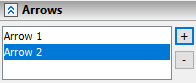
Arrows can be selected in the list using ![]() . Parameters of a selected arrow are displayed in the Arrow, Arrow Text and Symbol on Arrow tabs of the command's parameters window.
. Parameters of a selected arrow are displayed in the Arrow, Arrow Text and Symbol on Arrow tabs of the command's parameters window.
The arrow created first is considered the main arrow, others - additional. The ending node of the main arrow defines the position of leader note's shoulder.
Additional arrow may be added using the [+] button, which is located in the right side of the arrows list, or using the following automenu option:
|
<Space> |
Add Arrow |
In result, the preview of the new arrow starts following the cursor. Shape and position of additional arrows are defined in the same ways as shape and position of the main arrow, with a single additional condition:
The position of a new additional arrow's ending node should coincide with a position of one the nodes of previously created arrows. Placing the ending node of a new additional arrow in an arbitrary position converts this node into a transitional one. Adding transitional nodes goes on until the last node finally coincides with one of the nodes of previously created arrows.
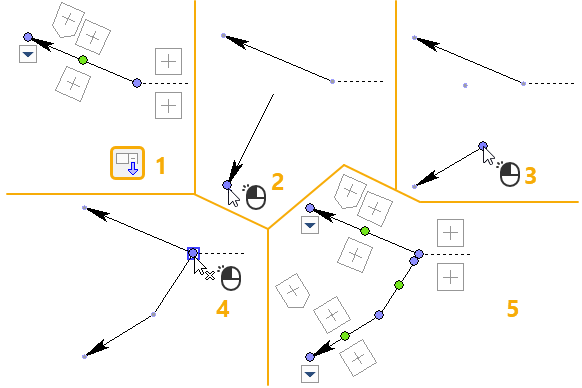
Additional arrows have same manipulators as the main one.
You can delete an additional arrow using the following automenu option:
|
<Shift>+<D> |
Delete Arrow |
The option is available, while you are creating or editing additional arrow's nodes.
Another way of deleting an additional arrow is to select ![]() it in the arrows list and use the [-] button located in right side of the list. This button is always available.
it in the arrows list and use the [-] button located in right side of the list. This button is always available.
The main arrow cannot be deleted.
See also: