Parameters of Leader Note's Arrows |
  
|
In addition to the ![]() Leader Note, the information in this section is also applicable to the
Leader Note, the information in this section is also applicable to the ![]() GD&T Formlimits and
GD&T Formlimits and ![]() Datum commands.
Datum commands.
Arrow, Arrow Text and Symbol on Arrow tabs of the Leader Note command's parameters window allow to define parameters of an arrow, which is currently selected in the list of arrows.
The tab contains following parameters:
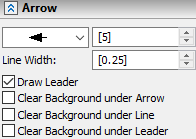
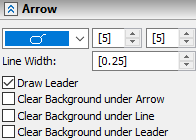
Drop-down list for selecting the type of arrow's starting node
It is located at the top of the tab. This list mostly coincides with the list of arrows used in dimension and graphic line commands. However, for leader notes the list is appended with two special arrow types: ![]() and
and ![]() . For these arrow types two input boxes are available for specifying the length and height, instead of the single arrow size input box described below. By varying those parameter values, you can get leader notes with a rectangle- or oval-shape tip of arbitrary size and aspect ratio.
. For these arrow types two input boxes are available for specifying the length and height, instead of the single arrow size input box described below. By varying those parameter values, you can get leader notes with a rectangle- or oval-shape tip of arbitrary size and aspect ratio.
Arrow's starting node size input box
It is located to the right side of the aforementioned drop-down list. If the value is shown in square brackets, then it is defined by Document Parameters (Document Parameters > Page > Lines > Line Style > Arrow (End) Size).
Size and appearance of the starting node may also be defined using manipulator:
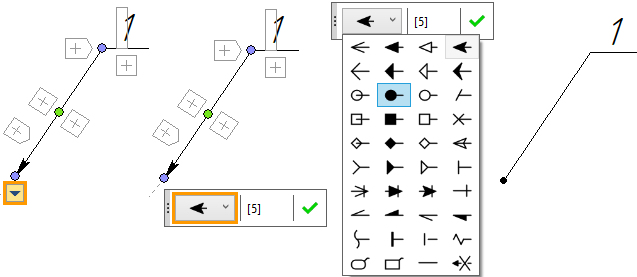
Draw Leader
This checkbox controls drawing of the witness line between the linking object an the arrow's starting node.
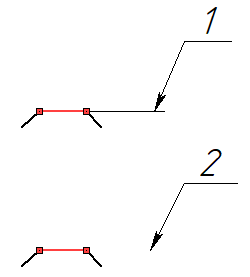
1 - Draw Leader checkbox is enabled
2 - Draw Leader checkbox is disabled
Linking line is highlighted in red
Line Width
Defines the thickness of arrow lines. If the value is shown in square brackets, then it is defined by Document Parameters (Document Parameters > Page > Lines > Lines > Other Lines).
Clear Background under Arrow
When this checkbox is enabled, the drawing elements behind the arrow's starting node are not displayed.
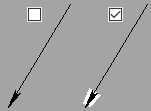
Clear Background under Line
When this checkbox is enabled, the drawing elements behind the arrow's line are not displayed.
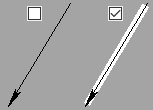
Clear Background under Leader
When this checkbox is enabled, the drawing elements behind the witness line are not displayed.
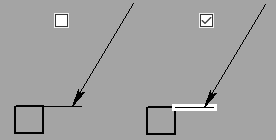
The section contains input boxes for text displayed above and below the arrow:
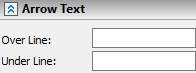
Alternatively, these texts can be defined using using manipulators:
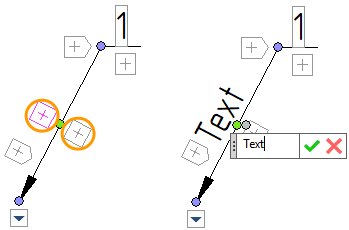
Moreover, after typing in the text, its position can be adjusted using the manipulator ![]() . Upon clicking
. Upon clicking ![]() the manipulator, the text starts following the cursor along the arrow's line. Move the text to the necessary location and click
the manipulator, the text starts following the cursor along the arrow's line. Move the text to the necessary location and click ![]() to confirm the repositioning.
to confirm the repositioning.
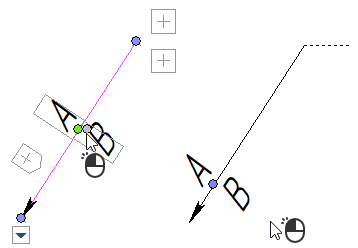
The tab contains parameters of the symbol on the selected arrow.
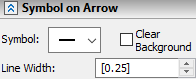
Symbol
Defines the type of the symbol, is displayed across the arrow's line. Normally it is used to indicate various drawing notes.
A symbol may also be selected using manipulator:
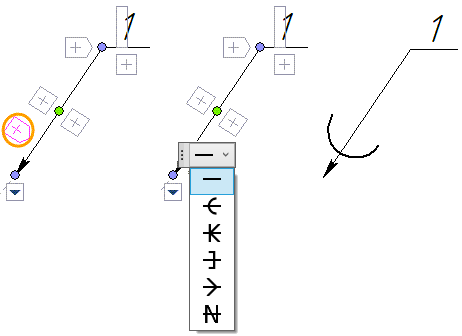
Clear Background
When this checkbox is enabled, the drawing elements behind the symbol on arrow are not displayed.
Line Width
Defines the thickness of the symbol on arrow. If the value is shown in square brackets, then it is defined by Document Parameters (Document Parameters > Page > Lines > Lines > Other Lines).
Moreover, after adding the symbol on arrow, its position can be adjusted using the manipulator ![]() . Upon clicking
. Upon clicking ![]() the manipulator, the symbol starts following the cursor along the arrow's line. Move the symbol to the necessary location and click
the manipulator, the symbol starts following the cursor along the arrow's line. Move the symbol to the necessary location and click ![]() to confirm the repositioning.
to confirm the repositioning.
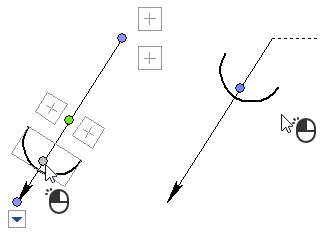
See also: