GD&T Datum |
  
|
The command can be called in one of the following ways:
Icon |
Ribbon |
|---|---|
|
3D Model > Additional > Datum Draw > Appearance > Datum Assembly > Additional > Datum Sheet Metal (2D) > Appearance > Datum Routing > Additional > Datum Remarks > Remarks > Datum Workplane > Appearance > Datum |
Keyboard |
Textual Menu |
|
|
The command creates geometric dimensioning and tolerancing datum feature symbols. Such symbols mark physical features of a part, which are used as tolerancing reference.
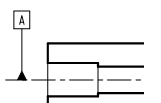
The ![]() Datum command is closely related to the
Datum command is closely related to the ![]() GD&T Formlimits feature control frame creation command. In order to switch from creating a feature control frame to creating a datum use the following automenu option:
GD&T Formlimits feature control frame creation command. In order to switch from creating a feature control frame to creating a datum use the following automenu option:
|
<O> |
Create leader or GD&T Formlimit with leader |
You can switch between the ![]() GD&T Formlimits and
GD&T Formlimits and ![]() Datum at any stage of working with the corresponding command. Both commands are based on the
Datum at any stage of working with the corresponding command. Both commands are based on the ![]() Leader Note command and share with it common mechanics of arrows creation and parameters. This section describes the specific parameters of the
Leader Note command and share with it common mechanics of arrows creation and parameters. This section describes the specific parameters of the ![]() Datum command, which distinguish it from other mentioned commands. The common info on creating and editing datum feature symbols and feature control frames can be found in the GD&T Symbols section. Info on arrows can be found in such sections as: Shape and Position of Leader Note's Arrow, Additional Arrows of Leader Note, Parameters of Leader Note's Arrows. The info on font parameters can be found in the Font Parameters of Drawing Detailing Elements section.
Datum command, which distinguish it from other mentioned commands. The common info on creating and editing datum feature symbols and feature control frames can be found in the GD&T Symbols section. Info on arrows can be found in such sections as: Shape and Position of Leader Note's Arrow, Additional Arrows of Leader Note, Parameters of Leader Note's Arrows. The info on font parameters can be found in the Font Parameters of Drawing Detailing Elements section.
Datum feature symbol parameters
At any moment of datum feature symbol creation it is possible to specify the symbol’s parameters in the command’s parameters window. To make the work more convenient, the window is split into several tabs. Some of the tabs, such as Coordinates, Arrows, Arrow, Arrow Text, Symbol on Arrow, are the same as in the ![]() Leader Note command. The Options tab is common for the
Leader Note command. The Options tab is common for the ![]() Datum and
Datum and ![]() GD&T Formlimits commands. The Datum tab is described below.
GD&T Formlimits commands. The Datum tab is described below.
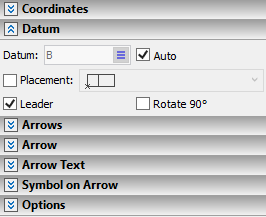
The Datum tab contains the set of parameters specific for datum feature symbol:
•Datum
Datum name (capital letter). You can use a text variable as a datum name.
•Auto
This checkbox is enabled by default upon launching the command. As a result, the first letter in the alphabet, which is not used by other views, gets assigned as a datum name. In future, upon deleting a datum feature symbol, names of all datums, that are below the name of the deleted one in alphabetical order, will be automatically reassigned, in order to ensure the continuous numbering. If you disable the Auto checkbox, upon creating or editing a datum feature symbol, the its datum name will remain the same independently of other datums names.
Keep in mind, that a name of a datum in feature control frame will NOT be updated automatically, upon changing the name in the corresponding datum feature symbol.
•Placement.
Defines placement of the frame in relation to the anchor point. There are eight different placement options available the drop down list.
When creating a datum feature symbol with arrow, the ending node of the main arrow is the anchor point of the frame.
This checkbox is disabled by default, so the position of the arrow's ending node in relation to the frame changes automatically, depending on the direction, where the arrow comes from.
If you enable this checkbox, then a datum feature symbol with arrow will always use the placement option selected in the drop-down list, regardless of the direction, where the arrow comes from. This may result in the arrow intersecting the frame.
When creating a datum feature symbol without arrow, enabling/disabling this checkbox only affect the ability of re-selecting the placement option in the drop-down list. However, the selected option is applied regardless of the status of the checkbox.
•Leader
This checkbox is applicable and editable, only for a datum without arrow. It it's enabled, the witness line is created between the linked node/line and the datum frame.
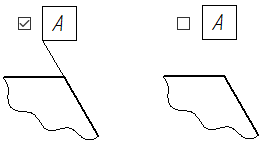
•Rotate 90°
By default, this checkbox is disabled, so the datum name is horizontal. If you enable the checkbox, then the rotated by 90° counterclockwise.
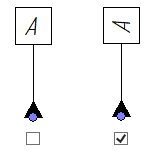
See Also:
•Linking GD&T Symbols to Dimensions
•Parameters Dialog of GD&T Symbols
•Shape and Position of Leader Note's Arrow
•Additional Arrows of Leader Note
•Parameters of Leader Note's Arrows
•Font Parameters of Drawing Detailing Elements
•Change Size of Font and Arrows for All Elements on Current Page