Parameters Dialog of GD&T Symbols |
  
|
The parameters dialog ![]() of a GD&T symbol can be invoked in one of the following ways:
of a GD&T symbol can be invoked in one of the following ways:
•by double-clicking ![]()
![]() the symbol in 2D or 3D view window or in
the symbol in 2D or 3D view window or in ![]() Model Elements window;
Model Elements window;
•from the contextual menu, invoked by clicking ![]() the symbol in 2D or 3D view window or in
the symbol in 2D or 3D view window or in ![]() Model Elements window;
Model Elements window;
•from the dynamic toolbar, displayed upon selecting the symbol in 2D or 3D view window;
•from the automenu of the ![]() GD&T Formlimits,
GD&T Formlimits, ![]() Datum and
Datum and ![]() Edit GD&T Formlimits commands.
Edit GD&T Formlimits commands.
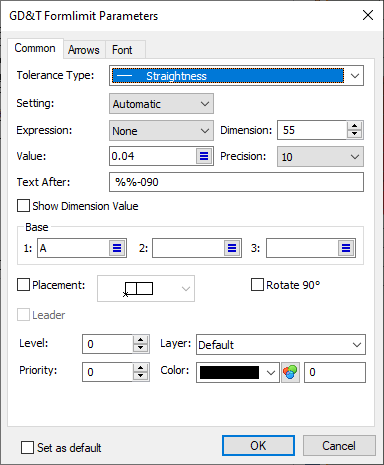
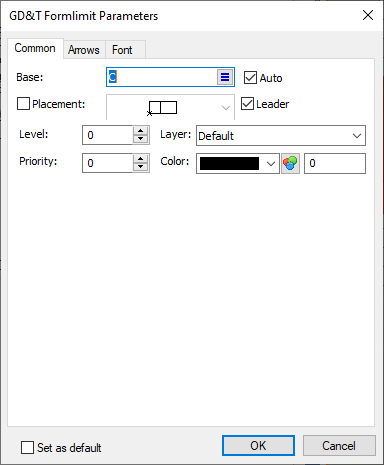
Regardless of the type of symbol, the dialog is called GD&T Formlimit Parameters and has following tabs:
•Common
For feature control frame this tab contains same parameters as the Tolerance, Base and Placement tabs of the ![]() GD&T Formlimits command's parameters window.
GD&T Formlimits command's parameters window.
For datum feature symbol this tab contains same parameters as the Style tab of the ![]() Datum command's parameters window.
Datum command's parameters window.
Moreover, in both cases the Common tab allows to customize Level, Priority, Layer and Color.
•Arrows
Contains same parameters as the Arrows, Arrow, Arrow Text and Symbol on Arrow tabs of the ![]() GD&T Formlimits,
GD&T Formlimits, ![]() Datum and
Datum and ![]() Leader Note commands' parameters windows.
Leader Note commands' parameters windows.
•Font
See the Font Parameters of Drawing Detailing Elements section.
See Also: