Color |
  
|
Each element has a color.
Color of a selected element can be changed:
•in the element's parameter dialog ![]() :
:
•in the system toolbar;
•in the Style group of commands available in various tabs of the ribbon.
Setting colors via the ribbon and system toolbar is available in creation and editing commands as well as in the command standby mode.
It is impossible to define color of a particular face using the ribbon or the system toolbar. Use the face parameters dialog instead.
Upon applying a new color to a body using the ribbon or the system toolbar, you need to ![]() Regenerate the model for the changes to be displayed in the 3D scene.
Regenerate the model for the changes to be displayed in the 3D scene.
Colors of bodies are not visible in the ![]() Render view style, because this style uses material visualization.
Render view style, because this style uses material visualization.
Colors of particular faces are visible in the ![]() Shading view style only.
Shading view style only.
In any of the methods of changing a color listed above you can use either a colors drop-down list or a color catalog button. Both controls are usually located next to each other. Additionally, dialogs of elements' parameters contain input box for numerical value of the Color parameter.
The list of colors can be invoked by clicking ![]() a square or rectangular control representing a sample of a selected color.
a square or rectangular control representing a sample of a selected color.
Icon |
Ribbon |
|---|---|
|
3D Model > Style > Color Draw > Style > Color Assembly > Style > Color Sheet Metal > Style > Color Surfaces > Style > Color Weld > Style > Color Routing > Style > Color Primitives > Style > Color Support Geometry > Style > Color Remarks > Style > Color Workplane > Style > Color |
Keyboard |
Textual Menu |
|
|
When using the textual interface, the command is available in the System toolbar.
A color can be selected in the list using ![]() or by scrolling the selection via keyboard arrows and pressing <Enter>.
or by scrolling the selection via keyboard arrows and pressing <Enter>.

Following additional controls are available at the bottom of the list:
•256 Colors checkbox
If it's enabled, the list contains extended set of 256 colors. If it's disabled, the list only contains the basic set of 16 standard system colors.
Upon selecting a color in some of the dialog windows this checkbox may be replaced with the drop-down list, where you can choose between 16 colors set, 256 colors set and shades of gray.

•Other... button
Invokes the standard dialog for selecting a color on the spectrum.
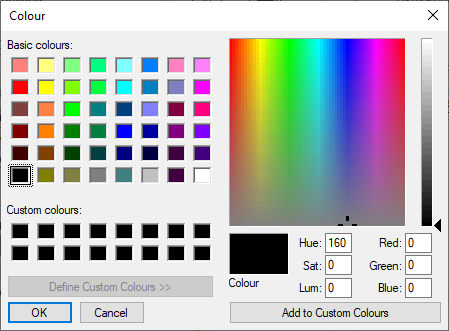
Numerical value of the Color parameter
Dialogs of elements' parameters contain input box for numerical value of the Color parameter. This input box might be either combined with the colors drop-down list, or located near it. Specified value defines the index value of the color to be selected in the drop-down list. Numbering starts from zero, i.e. the black color, first in the list, corresponds to the 0 value of the parameter. A value might be defined via a numeric variable.
|
|
Use the ![]() Select color from catalog of colors button to open the dialog for selecting a color from a catalog.
Select color from catalog of colors button to open the dialog for selecting a color from a catalog.
Icon |
Ribbon |
|---|---|
|
3D Model > Style > Select color from catalog of colors Draw > Style > Select color from catalog of colors Assembly > Style > Select color from catalog of colors Sheet Metal > Style > Select color from catalog of colors Surfaces > Style > Select color from catalog of colors Weld > Style > Select color from catalog of colors Routing > Style > Select color from catalog of colors Primitives > Style > Select color from catalog of colors Support Geometry > Style > Select color from catalog of colors Remarks > Style > Select color from catalog of colors Workplane > Style > Select color from catalog of colors |
Keyboard |
Textual Menu |
|
|
When using the textual interface, the command is available in the System toolbar.
The invoked catalog looks like this:
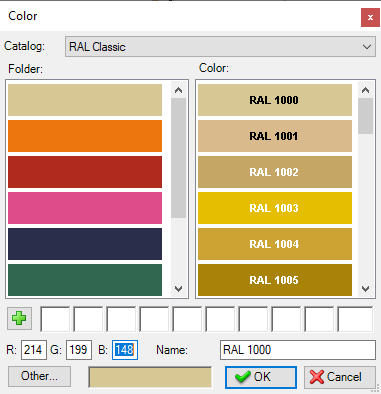

There's the drop-down list at the top of the dialog, where you can select a Catalog.
RAL Classic and Standard colors catalog are installed with the system.
Each color catalog is stored in a separate file with the .acb extension. To edit a color catalog you can use any text editor, or one of the editors of available for working with .acb file format. By default, available catalogs of colors are located in the system folder Program/ColorBooks. You can change the path for searching color catalogs in System Options (Options > Folders > Folders > Colors Catalog).
The Standard colors catalog contains the same 256 colors that are available in the colors drop-down list.
The RAL Classic catalog contains folders representing main colors. Each folder contains various shades of the corresponding main color. The list of folders is displayed in the left side of the dialog, the list of colors in the folder - in the right side.
Below the lists of folders and colors the dialog contains slots for 10 favorite colors, which user may add using the ![]() button in order to have faster direct access to them.
button in order to have faster direct access to them.
Colors and folders are selected using ![]() . A sample of a selected color is displayed at the bottom of the dialog along with color's name and values of its RGB components. Values of components can be typed in manually using the keyboard.
. A sample of a selected color is displayed at the bottom of the dialog along with color's name and values of its RGB components. Values of components can be typed in manually using the keyboard.
The Other... button invokes the standard dialog for selecting a color on the spectrum. It's the same as the one invoked from the colors drop-down list.
See Also: