Straight Construction Line Tangent to Two Curves |
  
|
1. Call the ![]() Line command.
Line command.
2. Select a first curve for the line to be tangent to. You can select a construction line (circle, ellipse, 2D path, spline, offset curve, function spline) or a graphic line (circle, circular arc, ellipse, elliptic arc). The preferable configuration of tangency between the first selected curve and the resulting line depends on the position of the cursor at the moment of selection: a tangency point will be located as close as possible to the normal projection of the cursor position onto the curve. However, the final tangency configuration is defined on the next step. A curve can be selected in one of the following ways:
•Move the cursor over the desired line, using object snappings, and press ![]() or <Enter>. In case of selecting a graphic line, a coinciding construction line (circle or ellipse) is created automatically, and the current line is based on such construction line.
or <Enter>. In case of selecting a graphic line, a coinciding construction line (circle or ellipse) is created automatically, and the current line is based on such construction line.
•Activate one of the following automenu options:
|
<C> |
Select tangent Circle |
|
<E> |
Select ellipse to create Line |
|
<S> |
Select spline |
If the option is activated via keyboard, then the construction line of the corresponding type nearest to cursor gets selected instantly.
If the option is activated via mouse, then you have to additionally press ![]() within drawing window for selecting the nearest line.
within drawing window for selecting the nearest line.
In addition to splines, the spline selection option allows selecting 2D paths, offset curves and function splines.
Upon selection, the preview of the resulting line starts following the cursor keeping the tangency to the selected curve.
3. Select a second curve for the line to be tangent to. Selection is available for lines of the same types as in the previous step. A curve can be selected in one of the ways described above. The configuration of tangency between the second selected curve and the resulting line depends on the position of the cursor at the moment of selection: a tangency point will be located as close as possible to the normal projection of the cursor position onto the curve. This condition for the second curve has the priority above the similar condition for the first curve.
Examples of creating a line
with different tangency configurations
based on a circle and a spline:
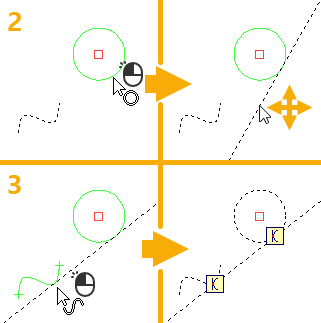
Example 1
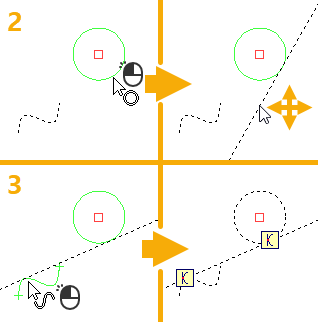
Example 2
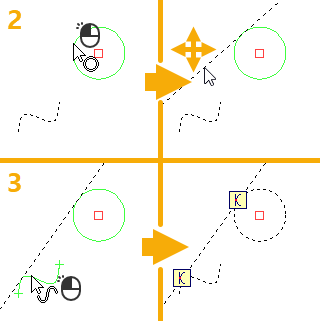
Example 3
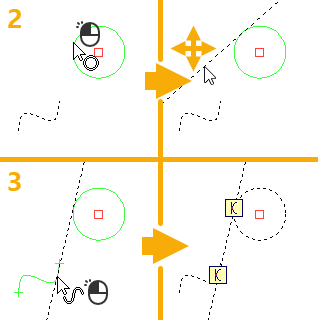
Example 4
The relation marks ![]() located at tangency points indicate the tangency.
located at tangency points indicate the tangency.
After creating a line, the command stays in the mode of creating ![]() arbitrarily angled lines and returns to the starting set of automenu options.
arbitrarily angled lines and returns to the starting set of automenu options.