Proportional Straight Construction Line |
  
|
Proportional line passes normally to an invisible straight line segment connecting two 2D nodes and splits such segment in the specified proportion. Upon further changes in positions of the nodes, the line gets regenerated so, that the proportion is preserved. An example of using such line is a spring with constant number of coils and variable length. Distance between coils will be changed proportionally to the total length. In order to create a proportional line, perform the following steps:
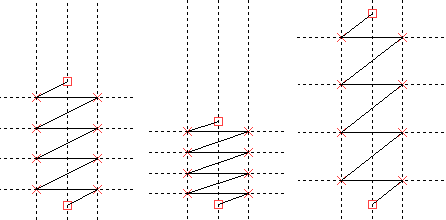
1. Call the ![]() Line command.
Line command.
2. Activate the following automenu option:
|
<T> |
Create Proportional Line |
3. Select a first 2D node defining proportional line. A node may be selected in one of the following ways:
•Move the cursor over the desired node, using object snappings, and press ![]() or <Enter>.
or <Enter>.
•Move the cursor over an intersection of construction lines or a characteristic point of a graphic line, using object snappings, and press ![]() or <Enter>. A connected 2D node will be created automatically at the specified point, and this node will be used for constructing proportional line.
or <Enter>. A connected 2D node will be created automatically at the specified point, and this node will be used for constructing proportional line.
•Activate the following automenu option:
|
<N> |
Select Node |
If the option is activated via keyboard, then the node nearest to cursor gets selected instantly.
If the option is activated via mouse, then you have to additionally press ![]() within drawing window for selecting the nearest node.
within drawing window for selecting the nearest node.
4. Select a second 2D node defining proportional line. A node can be selected in one of the ways described above. Preview of the resulting line starts following the cursor after selection.
5. Specify a proportionality factor. The factor is measured in relative units, where 0 means passing of the resulting line through the first selected node, and 1 means passing through the second node. The range is not limited. For example, setting the factor to 0.5 will place the line in the middle between two nodes, 2 will place the line at the distance from the second node equal to the distance between the nodes measured in direction opposite to the first node, -2 will place the line at the distance from the first node equal to twice the distance between the nodes measured in direction opposite to the second node. While the preview of the line follows the cursor, the factor value is indicated in the parameters window, as well as in the right side of the status bar. The factor may be specified in one of the following ways:
•Place the cursor at an arbitrary point of drawing window without snapping to existing elements and then press ![]() or <Enter>. The factor will be calculated so, that the line passes through the specified point.
or <Enter>. The factor will be calculated so, that the line passes through the specified point.
•Type a value via keyboard into the input box of the parameters window. You may also input a variable name instead of a numerical value. In order to finish the input, press <Enter> or click ![]() anywhere within drawing window.
anywhere within drawing window.
Factor value is saved in line parameters and can be edited later.
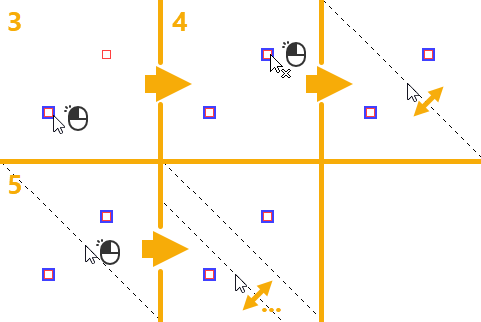
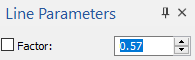
After creating a line, the command stays in the mode of creating proportional lines in relation to the same nodes.