Straight Construction Line Tangent to Curve, at Angle to Other Line |
  
|
1. Call the ![]() Line command.
Line command.
2. Select a curve for the line to be tangent to. You can select a construction line (circle or ellipse) or a graphic line (circle, circular arc, ellipse, elliptic arc). The preferable configuration of tangency between the selected curve and the resulting line depends on the position of the cursor at the moment of selection: a tangency point will be located as close as possible to the normal projection of the cursor position onto the curve. However, the final tangency configuration is defined at the moment of specifying the angle on the fourth step. A curve can be selected in one of the following ways:
•Move the cursor over the desired line, using object snappings, and press ![]() or <Enter>. In case of selecting a graphic line, a coinciding construction line (circle or ellipse) is created automatically, and the current line is based on such construction line.
or <Enter>. In case of selecting a graphic line, a coinciding construction line (circle or ellipse) is created automatically, and the current line is based on such construction line.
•Activate one of the following automenu options:
|
<C> |
Select tangent Circle |
|
<E> |
Select ellipse to create Line |
If the option is activated via keyboard, then the construction line of the corresponding type nearest to cursor gets selected instantly.
If the option is activated via mouse, then you have to additionally press ![]() within drawing window for selecting the nearest line.
within drawing window for selecting the nearest line.
Upon selection, the preview of the resulting line starts following the cursor keeping the tangency to the selected curve.
3. Select a reference straight line for defining the angle. You can select a construction line or a graphic one. A line can be selected in one of the following ways:
•Move the cursor over the desired line, using object snappings, and press ![]() or <Enter>. In case of selecting a graphic line, a coinciding straight construction line is created automatically, and the current line is based on such construction line.
or <Enter>. In case of selecting a graphic line, a coinciding straight construction line is created automatically, and the current line is based on such construction line.
•Activate the following automenu option:
|
<L> |
Select related Line |
If the option is activated via keyboard, then the straight construction line nearest to cursor gets selected instantly.
If the option is activated via mouse, then you have to additionally press ![]() within drawing window for selecting the nearest line.
within drawing window for selecting the nearest line.
4. Specify the angle between the resulting line and the reference. The angle is measured counterclockwise. It may be specified in one of the following ways:
•Place the cursor at an arbitrary point of drawing window without snapping to existing elements and then press ![]() or <Enter>. The angle will be calculated so, that the line passes through the specified point. The preferable tangency configuration defined during selection of the tangent curve will be applied if possible.
or <Enter>. The angle will be calculated so, that the line passes through the specified point. The preferable tangency configuration defined during selection of the tangent curve will be applied if possible.
•Type a value via keyboard. By default, the value is expressed in degrees (°) and typed into the input box located at the top of the parameters window. If you enable the Fractional Angle checkbox, the additional input boxes for minutes (') and seconds (") will appear.
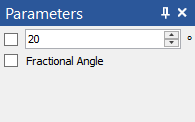
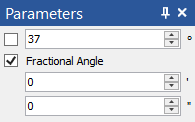
You may also input a variable name instead of a numerical value. In order to finish the input, press <Enter> or click ![]() anywhere within drawing window. The system will apply the tangency configuration, which provides the shortest distance between the resulting line and the position of the cursor at the moment of inputting the first symbol of the value.
anywhere within drawing window. The system will apply the tangency configuration, which provides the shortest distance between the resulting line and the position of the cursor at the moment of inputting the first symbol of the value.
Angle value is saved in line parameters and can be edited later.
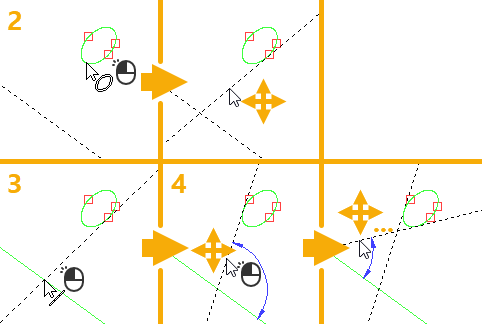
Example of creating a line tangent to ellipse at angle to other line
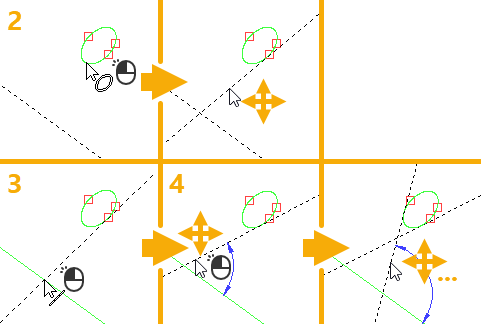
Example of creating a line based on the same elements with different tangency configuration
After creating a line, the command stays in the mode of creating lines tangent to the same curve at an angle to the same line. In order to return to the initial state of the command, press ![]() or <Esc>, or use the following automenu option:
or <Esc>, or use the following automenu option:
|
<Esc> |
Cancel selection |