Straight Construction Line through Node, at Angle to Other Line |
  
|
1. Call the ![]() Line command.
Line command.
2. Select a 2D node for the line to pass through. A node may be selected in one of the following ways:
•Move the cursor over the desired node, using object snappings, and press ![]() or <Enter>.
or <Enter>.
•Move the cursor over an intersection of construction lines or a characteristic point of a graphic line, using object snappings, and press ![]() or <Enter>. A connected 2D node will be created automatically at the specified point.
or <Enter>. A connected 2D node will be created automatically at the specified point.
•Activate the following automenu option:
|
<N> |
Select Node |
If the option is activated via keyboard, then the node nearest to cursor gets selected instantly.
If the option is activated via mouse, then you have to additionally press ![]() within drawing window for selecting the nearest node.
within drawing window for selecting the nearest node.
Upon selection, the preview of the resulting line will follow the cursor by rotating around the selected node.
3. Select a reference straight line for defining the angle. You can select a construction line or a graphic one. A line can be selected in one of the following ways:
•Move the cursor over the desired line, using object snappings, and press ![]() or <Enter>. In case of selecting a graphic line, a coinciding straight construction line is created automatically, and the current line is based on such construction line.
or <Enter>. In case of selecting a graphic line, a coinciding straight construction line is created automatically, and the current line is based on such construction line.
•Activate the following automenu option:
|
<L> |
Select related Line |
If the option is activated via keyboard, then the straight construction line nearest to cursor gets selected instantly.
If the option is activated via mouse, then you have to additionally press ![]() within drawing window for selecting the nearest line.
within drawing window for selecting the nearest line.
4. Specify the angle between the resulting line and the reference. The angle is measured counterclockwise. It may be specified in one of the following ways:
•Place the cursor at an arbitrary point of drawing window without snapping to existing elements and then press ![]() or <Enter>. The angle will be calculated so, that the line passes through the specified point.
or <Enter>. The angle will be calculated so, that the line passes through the specified point.
•Type a value via keyboard. By default, the value is expressed in degrees (°) and typed into the input box located at the top of the parameters window. If you enable the Fractional Angle checkbox, the additional input boxes for minutes (') and seconds (") will appear.
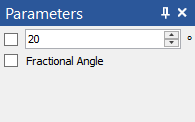
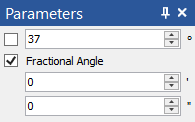
You may also input a variable name instead of a numerical value. In order to finish the input, press <Enter> or click ![]() anywhere within drawing window.
anywhere within drawing window.
Angle value is saved in line parameters and can be edited later.
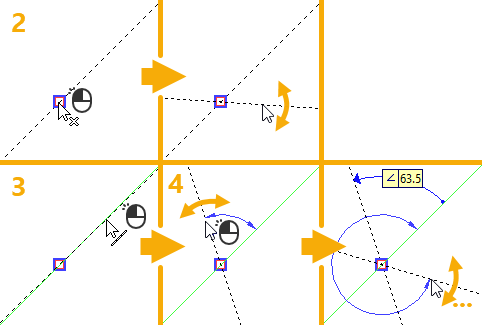
The relation mark ![]() connects the resulting line with the initial one and indicates the angle between them.
connects the resulting line with the initial one and indicates the angle between them.
After creating a line, the command stays in the mode of creating lines passing through the same node at an angle to the same line. In order to return to the initial state of the command, press ![]() or <Esc>, or use the following automenu option:
or <Esc>, or use the following automenu option:
|
<Esc> |
Cancel selection |