Sketch > Parallelogram |
  
|
Command call:
Icon |
Ribbon |
|---|---|
|
Draw > Sketch > Rectangle > Parallelogram Remarks > Remarks > Line > Parallelogram Workplane > Sketch > Rectangle > Parallelogram |
Keyboard |
Textual Menu |
<SK>> |
|
Automenu of the |
|
<Shift>+<U> |
Parallelogram |
In the ribbon, as well as in the automenu of the Sketch command, the parallelogram creation option is grouped in the same drop-down list as rectangles, polygon and slots creation options. The presence of the drop-down list is indicated by the black triangle near an icon of an option displayed, when the list is folded. In order to unfold the list, either click ![]() a triangle
a triangle ![]() in the ribbon, or click and hold
in the ribbon, or click and hold ![]() on an icon of an option displayed, when the list is folded. This icon corresponds to an option used last in the current CAD session. When the Sketch command is launched, any option can be called via keyboard without unfolding the list.
on an icon of an option displayed, when the list is folded. This icon corresponds to an option used last in the current CAD session. When the Sketch command is launched, any option can be called via keyboard without unfolding the list.
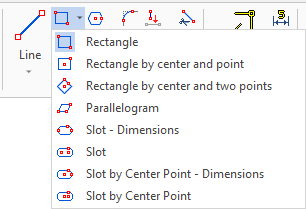
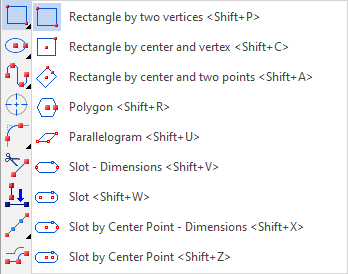
To create a parallelogram, you need to set the length and angle of the first edge, then set the length and angle of the other three edges. Points can be set either arbitrarily, using ![]() , or by entering exact coordinates in the parameters window.
, or by entering exact coordinates in the parameters window.
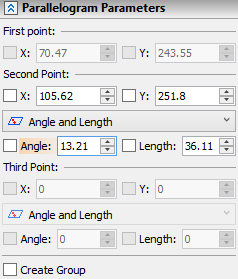
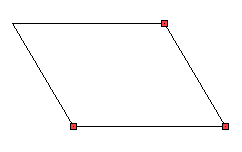
Second and third points can be defined using one of the following methods (a method can be selected in the parameters window):
![]() Offset
Offset
Position of a point is defined by offsets from a previous point along coordinate axes.
![]() Angle and Length
Angle and Length
Position of a point is defined by angle of a new edge in relation to the previous one and length of new edge.
There is the Create Group checkbox at the bottom of the parameters window. When it's enabled, lines forming each created parallelogram will be united into a separate group.