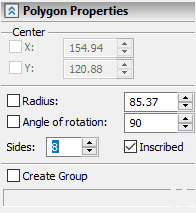Sketch > Polygon |
  
|
To construct a regular polygon, use the Polygon option.
Icon |
Ribbon |
|---|---|
|
Draw > Sketch > Polygon Remarks > Remarks > Line > Polygon Workplane > Sketch > Polygon |
Keyboard |
Textual Menu |
<SK>> |
|
Automenu of the |
|
<Shift>+<R> |
Polygon |
Unlike the ribbon, the polygon creation option is grouped in the automenu of the Sketch command in the same drop-down list as rectangles, parallelogram and slots creation options. The presence of the drop-down list is indicated by the black triangle near an icon of an option displayed, when the list is folded. In order to unfold the list, either click ![]() a triangle
a triangle ![]() in the ribbon, or click and hold
in the ribbon, or click and hold ![]() on an icon of an option displayed, when the list is folded. This icon corresponds to an option used last in the current CAD session. When the Sketch command is launched, any option can be called via keyboard without unfolding the list.
on an icon of an option displayed, when the list is folded. This icon corresponds to an option used last in the current CAD session. When the Sketch command is launched, any option can be called via keyboard without unfolding the list.
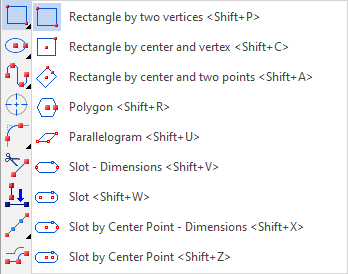
The first step in a polygon creation is setting its center. The position of the point can be specified using ![]() , or by specifying the exact coordinates in the parameters window. In the same window, you can set the number of sides and the type of the circle defining the polygon (inscribed or circumscribed).
, or by specifying the exact coordinates in the parameters window. In the same window, you can set the number of sides and the type of the circle defining the polygon (inscribed or circumscribed).
Minimal number of sides is 3.
Then it is necessary to set the radius of the defining circle and the angle of rotation of the polygon. To do this, you can specify the second point using ![]() , which will be either the vertex of the inscribed polygon, or the middle of the side of the circumscribed polygon. Alternatively, instead of selecting the second point you can type in the radius and angle of rotation of the polygon in the parameters window. When inputting values of parameters, you can use hot keys and checkboxes fixing values.
, which will be either the vertex of the inscribed polygon, or the middle of the side of the circumscribed polygon. Alternatively, instead of selecting the second point you can type in the radius and angle of rotation of the polygon in the parameters window. When inputting values of parameters, you can use hot keys and checkboxes fixing values.
There is the Create Group checkbox at the bottom of the parameters window. When it's enabled, lines forming each created polygon will be united into a separate group.