Create Rounding with Variable Radius |
  
|
Main concepts of this type of edge blend are described in the Rounding with Variable Radius section.
1. Call the roundings with variable radius creation mode.
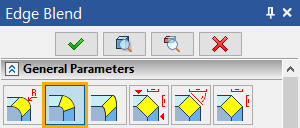
2. Select edges for rounding.
3. Next, the set of intermediate points needs to be defined, and radii specified in each point.
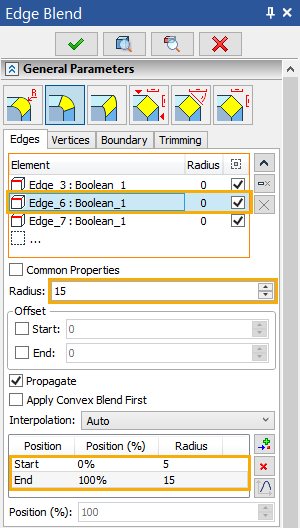
Note: initially, the system tries to compose one chain (not necessarily smooth) of all selected edges. If this is impossible, then several chains will be composed. Within each edge chain, the set of points is distributed along the full length of the chain.
The system can automatically compose the chains from the edges with Common Properties checkbox enabled only. If the Common Properties checkbox is disabled for some edge then the whole set of points will be distributed along this edge only, and stay strictly specific to this edge.
If several edges that make a smooth chain are processed simultaneously, with the Common Properties checkbox disabled, make sure the radii on each side of the edge joints are equal.
The list of points for defining the radii is located in the lower part of the Edges tab. The list is represented in a tabular format.
First column Position contains a name of a point.
Second column Position (%) contains point's position on an edge expressed as a percentage of an edge's length.
Third column Radius contains value of a blend radius at this point.
Radius and Position (%) values can not be edited directly in the list.
![]() Add after,
Add after, ![]() Delete Element from the List and
Delete Element from the List and ![]() Graph buttons are located on the right side of the list.
Graph buttons are located on the right side of the list.
Initially two points exist in the list – Start and End, at 0% and 100% of the edge (chain) length respectively. These points are always present, and their positions are not modifiable.
To add a new intermediate point, press the ![]() button. A new manipulator will appear on the edge controlling the new point position and the blending radius at this point.
button. A new manipulator will appear on the edge controlling the new point position and the blending radius at this point.
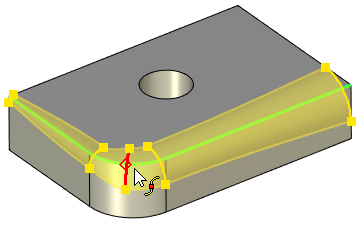
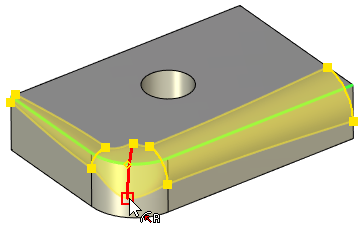
The current position of the selected point is displayed in the Position (%) field below the list of points. Default position of a newly added point is between the point selected add the moment of adding and the next one in the list.
Blend radius at the selected point is displayed in the Radius field below the list of edges.
To adjust the radius and position values without using manipulators, select point in the list and enter values in the aforementioned fields.
Point selected in the list (except Start and End) may be deleted using ![]() button.
button.
Position of the points may be specified via a graph. Use ![]() button. This button will open the graph editing. window. The range of definition by X is 0-100 corresponding to the percentage from the length. The value area is limited with positive numbers only.
button. This button will open the graph editing. window. The range of definition by X is 0-100 corresponding to the percentage from the length. The value area is limited with positive numbers only.
4. Specify the type of the radius change – Linear, Smooth, or a special option – Auto;
The type of the radius change is selected from the Interpolation drop-down. The option Auto is set by default. In this case:
•if only start and end points are specified for the current rounding, the radius change will be calculated by the linear algorithm;
•otherwise (when intermediate points are specified) a smooth algorithm of the radius change is applied.
5. Finish input ![]() .
.