Contextual Menu of Assembly Structure Elements |
  
|
In the ![]() Group by links mode the
Group by links mode the ![]() Assembly Structure window displays links, whose contextual menu is described separately below.
Assembly Structure window displays links, whose contextual menu is described separately below.
The contextual menus of other elements in the ![]() Assembly Structure window are the same, as in 3D (for 3D elements) or 2D (for 2D elements) view windows. Contextual menus of 2D and 3D fragments, as well as the root of the assembly structure, additionally contain the Create 3D Fragment command.
Assembly Structure window are the same, as in 3D (for 3D elements) or 2D (for 2D elements) view windows. Contextual menus of 2D and 3D fragments, as well as the root of the assembly structure, additionally contain the Create 3D Fragment command.
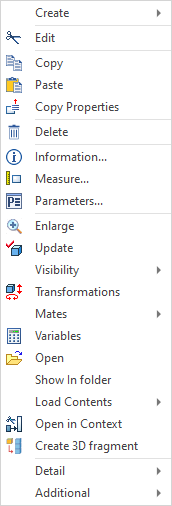
Contextual menu of 3D fragment
In the ![]() Group by links mode contextual menu of links contains following commands:
Group by links mode contextual menu of links contains following commands:
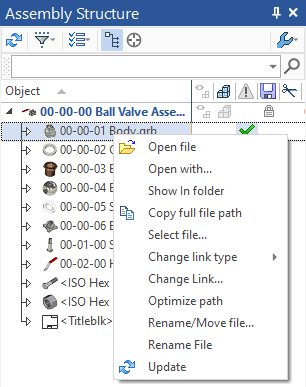
Open file. Allows you to open the selected "grb" file in a new tab.
Open with. Allows you to open the selected "grb" file with an indication of the program to be opened using a standard Windows tool.
Show In Folder. Allows you to open the folder with the selected file.
Copy full file path. Copies path to the selected file into clipboard.
Select File. Allows you to open a file selection window.
Change link type. Allows you to change the link type from External to Embedded and vice versa.
T-FLEX CAD allows you to store the reference object both outside the T-FLEX CAD document as a regular external file (external link), and directly inside the composite document file (embedded link). Embedded link storage increases the size of a composite T-FLEX CAD document, but allows you to work with it as a single file.
Internal fragments, i.e. fragments embedded within assembly, cannot be created in T-FLEX DOCs integration mode.
When changing the reference of a library element from Embedded to External, the system will suggest the following further actions:
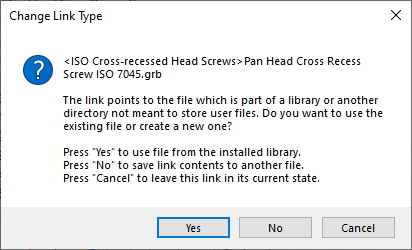
Change Link. Allows you to change the file name, the path to the file, or all together. If the T-FLEX DOCs integration is disabled, pressing the [...] button opens the standard Windows file selection dialog, allowing you to specify a link to a local file. Within the T-FLEX DOCs integration mode, upon pressing the [...] button, you can choose between following options:
![]() Open...
Open...
Opens the standard Windows file selection dialog, allowing you to specify a link to a local file.
![]() Open from T-FLEX DOCs...
Open from T-FLEX DOCs...
Opens the T-FLEX DOCs file selection dialog, allowing you to specify a link to a file in one of the T-FLEX DOCs datasets.
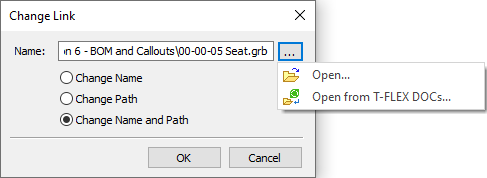
Optimize path. Allows you to display the full path to the file in the column element instead of its name. This option works when the Optimize file path option is disabled in the System Options (Fragments tab).
Rename/Move file. Allows you to open a Windows system window to move and rename a file.
Rename File. Allows you to rename a file in the T-FLEX CAD system.
Renaming and moving is only possible for writable files. To rename or move library elements, you must first save them to a writable location, and then use the Select File command, selecting previously saved files so that they appear in the Assembly Structure. See the example of naming fragments in an assembly in Lesson 4 of the advanced level of the Tutorial.
Update. Allows you to update the actuality of the file.