Automatic Insertion of 2D Fragment by 3D Fragment |
  
|
When inserting or editing a 3D fragment, the Use Only in 3D checkbox is available in the parameters window. It is enabled by default.
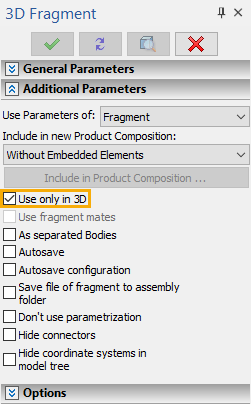
If you disable it, then, upon finishing the work with the command, a 2D fragment based on the image stored in 3D fragment's document will appear in the ![]() 3D Model Tree and in the
3D Model Tree and in the ![]() Model Elements window.
Model Elements window.
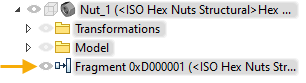
Initially such 2D fragment is not placed in drawing. In order to place it, call the ![]() Edit command for it.
Edit command for it.
If a 2D view window is active at the moment of calling the command, then the fragment will be placed on the current drawing page.
If a 3D view window in the mode of drawing on active workplane is active at the moment of calling the command, then the fragment will be placed on such workplane.
If a 3D view window outside the mode of drawing on active workplane is active at the moment of calling the command, then the system will suggest to open a 2D window:
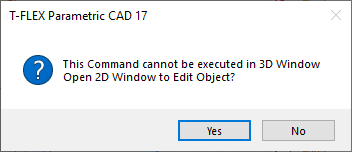
Upon positive answer, a new document window containing a 2D view window gets opened for the current document, and the fragment gets placed on the first page.
Upon negative answer, the editing command launch will be canceled.
If a view window other than 2D and 3D is active, then the editing command is not available for the fragment.
Further work with the 2D fragment is performed in usual ways described in the 2D Assembly Drawings chapter.
When using this method of insertion, 2D fragment is positioned independently of 3D fragment. If you need to create an associative link between positions of 2D fragment and corresponding 3D fragment, use the manual insertion.