Manual Insertion of 3D Fragments by 2D Fragments Using Layout |
  
|
In order to insert 3D fragments by 2D fragments, it is recommended to use the following command:
Icon |
Ribbon |
|---|---|
|
Draw > Insert > Layout Assembly (3D) > Assembly > Layout |
Keyboard |
Textual Menu |
|
|
It may also be accessed via the following automenu option, upon launching the 3D fragment insertion command:
|
<G> |
Create 3D Fragments by Workplane (Layout) |
Upon calling the ![]() Layout command, the following automenu option gets activated automatically:
Layout command, the following automenu option gets activated automatically:
|
<A> |
Select 2D Fragment |
Then, you should select a 2D fragment or multiple 2D fragments, which you want to use for insertion of 3D fragments. 2D fragments may be located in any page of the current document (including both ![]() normal and
normal and ![]() workplane pages). Clicking a fragment with
workplane pages). Clicking a fragment with ![]() adds it to the selection. In order to select all fragments located on the current page at once, you can use the following option:
adds it to the selection. In order to select all fragments located on the current page at once, you can use the following option:
|
<A> |
Select All 2D Fragments on Page |
In order to clear the selection, you may use the following option:
|
<K> |
Cancel selection of 2D Fragments |
Upon selecting 2D fragments, located on a workplane page, such workplane gets automatically selected as the one used for 3D fragments positioning. However, you may select a different workplane manually, if necessary. Upon selecting 2D fragments located on a normal drawing page, the manual selection of workplane is mandatory. A workplane can be selected using the following automenu option:
|
<W> |
Select Workplane to set view direction of projection |
Upon activating the option, clicking a workplane with ![]() selects it. In order to change the selection, re-activate the option and click a different workplane.
selects it. In order to change the selection, re-activate the option and click a different workplane.
As the desired fragments and workplane are selected, finish the input (![]() or <Ctrl>+<Enter>). In result, 3D fragments based on 3D models stored in documents of selected 2D fragments will be inserted. By default, 3D fragments are automatically positioned in 3D scene in relation to the origin of the selected workplane's LCS in accordance with positions of 2D fragments in relation to page's LCS origin.The Fixing by workplane option gets automatically selected in the Source LCS drop-down list of 3D fragments' parameters; the name of the corresponding 2D fragment's fixing vector is indicated below (if such vector was used for inserting the 2D fragment).
or <Ctrl>+<Enter>). In result, 3D fragments based on 3D models stored in documents of selected 2D fragments will be inserted. By default, 3D fragments are automatically positioned in 3D scene in relation to the origin of the selected workplane's LCS in accordance with positions of 2D fragments in relation to page's LCS origin.The Fixing by workplane option gets automatically selected in the Source LCS drop-down list of 3D fragments' parameters; the name of the corresponding 2D fragment's fixing vector is indicated below (if such vector was used for inserting the 2D fragment).
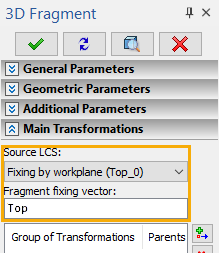
Upon insertion of a 3D fragment, the associative link between their positions and positions of 2D fragments is kept. I.e., if you manually move or rotate the 2D fragment on its page, then the 3D fragment will be automatically moved or rotated in 3D scene in the same way, upon updating the model. However, the affect imposed on 2D fragment by manual repositioning and rotation of the 3D fragment depends on the status of the following option, which is available in the automenu of the 3D fragment's editing command:
|
<L> |
When using this method of fragments insertion, the Diagnostics window may indicate inconsistencies detected by the system, such as the difference in scale between the selected 2D fragment and the workplane page.
It is recommended to use 3D pictures for creating 3D assemblies by 2D assemblies based on objects with fixed dimensions. Assemblies consisting of 3D pictures are regenerated much faster than assemblies consisting of 3D fragments.
See Also: