List of Report Generators |
  
|

The list of report generators available for corresponding product composition is located in the upper section of the Reports tab of the ![]() Product Composition Parameters and
Product Composition Parameters and ![]() Product Composition Types windows. The generator processes existing product composition data according to certain rules and forms reports. In order to select a generator in the list, click its row with
Product Composition Types windows. The generator processes existing product composition data according to certain rules and forms reports. In order to select a generator in the list, click its row with ![]() . Lower sections of the tab contain parameters of the selected generator and corresponding report parameters. In order to rename a generator, double click its row with
. Lower sections of the tab contain parameters of the selected generator and corresponding report parameters. In order to rename a generator, double click its row with ![]()
![]() .
.
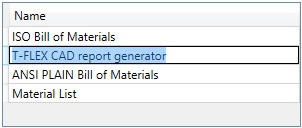
Preview panel is located to the right of the list. It allows to preview the template used by the selected generator. You can hide the preview panel using ![]() button. Clicking a preview panel zooms in the preview image. You may also zoom in an arbitrary area by specifying it with pressed
button. Clicking a preview panel zooms in the preview image. You may also zoom in an arbitrary area by specifying it with pressed ![]() . The contextual menu invoked by pressing
. The contextual menu invoked by pressing ![]() within preview panel allows to restore the default image scale (Zoom All) or switch page (if the template contains multiple pages).
within preview panel allows to restore the default image scale (Zoom All) or switch page (if the template contains multiple pages).
Following buttons are located to the right:
![]() Add <Ctrl>+<N>
Add <Ctrl>+<N>
Upon pressing the button, you should select a type of generator.
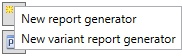
Upon selecting a type, new generator will be added to the list. Most of its parameters will be empty. In order to use a user-created generator, you should at least assign it a template.
![]() Parameters <F4>
Parameters <F4>
Shows properties of a selected generator in a separate dialog window.
![]() Delete <Del>
Delete <Del>
Deletes a selected generator.
![]() Up and
Up and ![]() Down
Down
Move a selected generator up or down the list.
These commands are also accessible via the contextual menu, which can be invoked by clicking a generator in the list with ![]() . There are also the command for copying generator via clipboard.
. There are also the command for copying generator via clipboard.
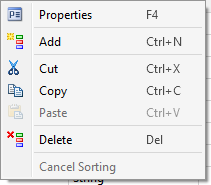
See Also:
•Reports on Product Composition
•Parameters of Report Generator