Parameters of Report |
  
|
For a generator selected in the list, following parameters of report can be set in the lower left section of the Reports tab of the ![]() Product Composition Parameters and
Product Composition Parameters and ![]() Product Composition Types windows.
Product Composition Types windows.
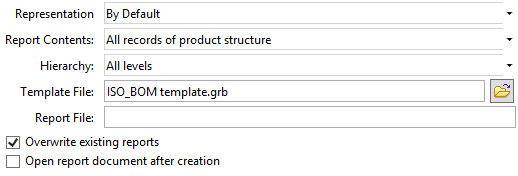
Representation
Specifies representation which data and rules will be used in the report. The By Default option uses the representation, in the properties of which the eponymous checkbox is enabled. If the checkbox is enabled for multiple representations, the representation positioned higher in the list of representations will be used as the default one. If the By default checkbox is disabled for all representations, then the highest representation with the ![]() Use for positions assignment checkbox enabled will be used as the default one. If both mentioned checkboxes are disabled for all representations, then the representation positioned at the top of the list of representations will be used as the default one.
Use for positions assignment checkbox enabled will be used as the default one. If both mentioned checkboxes are disabled for all representations, then the representation positioned at the top of the list of representations will be used as the default one.
Report Contents
Specifies mode of data inclusion in the report. If All records of product composition item is set, all its data will be included into the report. If Only selected records item is set, only selected product composition “branch” data will be included. It allows creating reports for subassemblies embedded in the main assembly file.
Hierarchy
Specifies levels of the product composition tree that will be included into the report. The “root” record of the tree is considered the zero level. There are several options:
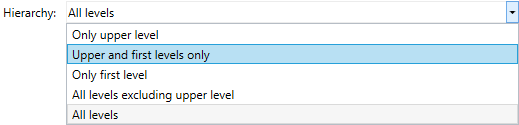
Template file
Specifies name of a report template file. Button ![]() is used for the file selection.
is used for the file selection.
Template file creation is described in the Create Report Templates section.
Report file
Specifies name of the file in which report, if created in a separate document, will be stored.
The report file will be saved in the same folder that contains the product composition file.
Overwrite existing reports
If the flag is set, a new report created with the sane generator will replace the existing one. If the flag is not set, a new report will be created as a new table.
Open report document after creation
The flag is taken into account when you create report in a separate document. If the flag is set, report file will be opened after creation. Otherwise, the current document will stay active.
See Also:
•Reports on Product Composition
•Parameters of Report Generator