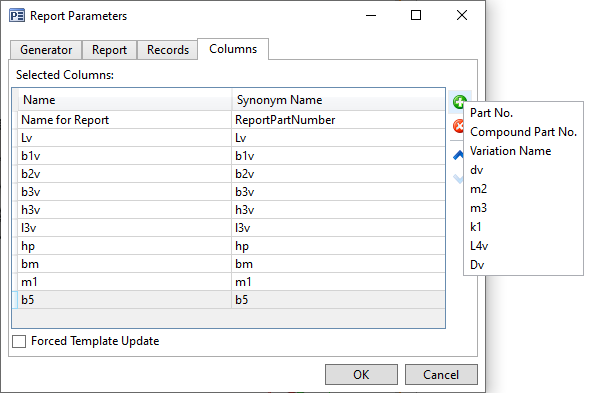Parameters Dialog of Report/BOM |
  
|
This section describes parameters dialog of reports/BOMs created by template. Parameters dialog of BOMs created by prototype is described in the Properties of Legacy BOM section.
The parameters dialog of a report/BOM can be invoked using the Report Parameters command. the dialog contains following tabs:
•Generator
The tab contains parameters described in the Parameters of Report section for parameters dialogs of product composition and product composition type. Unlike these dialogs, in the parameters dialog of a report/BOM some of the parameters are not available for editing, as they cannot be changed for already created report
•Report
•The tab contains parameters described in the Parameters of Report Generator section for parameters dialogs of product composition and product composition type. Unlike these dialogs, in the parameters dialog of a report/BOM some of the parameters are not available for editing, as they cannot be changed for already created report
•Records
If report is created for all records of product composition, this tab is not used.
If report is created for selected records only, this tab contains the list of such records. In such case you can edit a record from the report by selecting it in this list and pressing the ![]() Remove button located to the right.
Remove button located to the right.
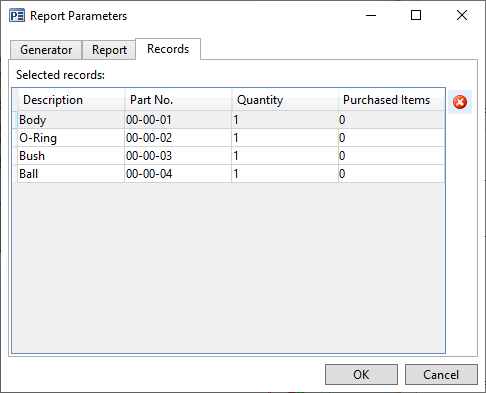
•Columns
This tab is displayed only for reports with the Initialize with Visible Columns option enabled in generator parameters. The tab contains the list of columns included into the report. Following buttons are available to the right of the list:
![]() Add
Add
Pressing the button invokes the drop-down list of product composition columns not included into the report. Selecting a column includes it into the report.
![]() Remove
Remove
Excludes the selected column from the report.
![]() Move Up and
Move Up and ![]() Move Down
Move Down
Move a selected column up or down the list. The order of columns in report table is defined by their order in this list.
Columns can be managed using this tab, only when using a template with variable set of columns. If you enable the Initialize with Visible Columns, when using a template with constant set of columns, the content of this tab will not affect the content of the report table.
Additionally, there is the Forced Template Update checkbox below the list of columns. If you add or delete a column using the ![]() Edit Report Template command, the link between the content of this tab and the set of columns included into the report gets broken. If you edit the list of columns in the tab, the link gets restored. The Forced Template Update checkbox allows to restore the link without editing the list of columns.
Edit Report Template command, the link between the content of this tab and the set of columns included into the report gets broken. If you edit the list of columns in the tab, the link gets restored. The Forced Template Update checkbox allows to restore the link without editing the list of columns.