Custom Dialog of External Variables |
  
|
Dialog pages
All control elements of a dialog should be located on one page. Dialog elements can be placed on a drawing page or on an additional manually created page. However, we recommend placing control elements on a separate page of Controls type, created automatically. Such page is assigned Custom format with the paper height and width recommended for dialog boxes, as well as optimum font size and grid step for dialogs.
The dialog box size is defined by the value of the Paper Size parameter in the command Set Document Parameters (the Paper tab), defined for the dialog page. The size of the dialog box can be modified via the parameters of the mentioned command or by using the Edit ribbon tab > Page Size command.
For automatically created Controls-type pages, grid display is turned on for easy positioning of control elements. To turn off the grid or to change its step, use Edit ribbon tab - Grid the command. If necessary, you can turn on snapping to existing 2D nodes (option ![]() <N>) or use the absolute coordinates (option
<N>) or use the absolute coordinates (option ![]() <A>).
<A>).
The dialog box can be used in the future for editing the model external variables. Therefore, the automatically created dialog page is added for convenience to the list of pages on the External Variables tab of the command Set Document Parameters.
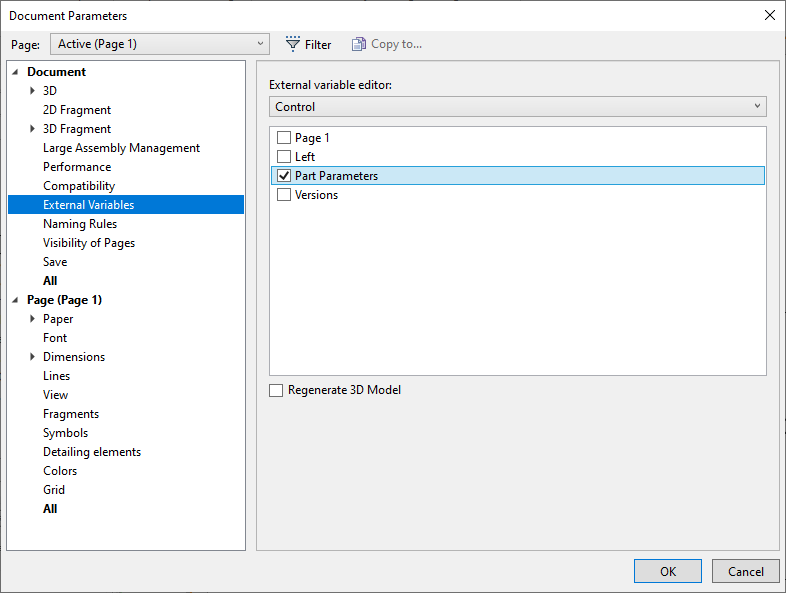
The page name will be used as the dialog box title. The page name can be modified using the command Pages… or with the help of the command Rename found in the context menu for the tab of the given page.
Multipage dialogs
A T-FLEX CAD document may contain an arbitrary number of dialog pages. You can build separate dialogs for various groups of parameters and specify different scenarios of the dialogs interaction. The two main scenarios of the dialogs interaction are as follows:
•Complex multi-tab dialog box. Separate dialog boxes are joined into a complex one with tabs, each tab corresponding to a particular contributing dialog box;
•Main-subordinate dialog scheme. In this scheme, one of the dialogs is rendered main and appears upon calling the command Parameters > External Variables, while the rest of the dialog boxes are called, if necessary, via the controls of the main dialog.
The combination of the two schemes is also possible.
When creating a dialog box with tabs, keep in mind that the pages of the dialogs being joined must have same size. Otherwise, all pages and their respective elements will be forced to scaling to the size of the first one.
The second scheme that relies on using several dialog boxes allows different page sizes.