Pages |
  
|
Calling the command:
Icon |
Ribbon |
|---|---|
|
Edit > Document > Pages |
Keyboard |
Textual Menu |
<PG> |
Customize > Pages |
Additionally, the command can be called from the View toolbar and from the contextual menu of a page tab.
The Pages dialog pops-up upon calling the command. The dialog can be used for managing document pages.
General information about drawing pages
For working convenience, T-FLEX CAD system provides a capability of creating multi-page documents. For example, it is handy to have in one file, yet on separate pages, auxiliary 2D constructions used in the main 3D model, as well as projections and sections of the 3D model with dimensions, or the BOM, etc. The elements can meanwhile interact with each other via the created relations, variables, databases, etc.
A T-FLEX CAD document can have an arbitrary number of pages. Each created document has at least one page.
Pages in T-FLEX CAD are divided into 8 types, depending on their purpose and the way of creation: ![]() Normal,
Normal, ![]() Auxiliary,
Auxiliary, ![]() Control,
Control, ![]() Workplane,
Workplane, ![]() Text,
Text, ![]() Bill of Materials,
Bill of Materials, ![]() Electric Diagram,
Electric Diagram, ![]() Projection. Such division is not strict: the type of a page in most cases can be changed by the user. Types help controlling page display. Depending on the drawing settings, the 2D window will display all pages in the document, or only the pages of certain types (controlling pages visibility is described below). Therefore, the user can manage page visibility while working with multi-page documents, hiding from display those unused at the moment.
Projection. Such division is not strict: the type of a page in most cases can be changed by the user. Types help controlling page display. Depending on the drawing settings, the 2D window will display all pages in the document, or only the pages of certain types (controlling pages visibility is described below). Therefore, the user can manage page visibility while working with multi-page documents, hiding from display those unused at the moment.
Each page uses its own drawing settings defined in the Document Parameters, such as the paper format, drawing scale, font parameters, detailing elements, colors, properties of element display, etc. The settings made in the Levels command also affect only the page that was current when the settings were made. When calling the Export command, the system processes the current page of the drawing (except exporting to the AutoCad format, when all pages of the documents are getting converted).
Modifications of default parameters affect all pages. The same is true for managing layers in the Layers command.
If a T-FLEX CAD document contains several pages, the tabs with names of visible pages are displayed in the bottom of the drawing window. Visibility of the tabs can be controlled using the Page Tabs command.
Switching pages is done without leaving the current command. This help creating, say, a copy or a detail view by selecting elements located on different pages.

The main pane of the dialog contains the list of pages displayed in the 2D drawing window: names and types of pages.
The bottom portion of the dialog contains the Show Page Tabs group of checkboxes for managing the visibility (both in the list of pages and in the drawing window) of pages of a certain type:
•Workplane
•Control
•Auxiliary
•Text
•Bill of Materials
•Electric Diagram
•Projection
Pages of the Normal type are always present in the list and always displayed in the 2D window.
The visibility of pages can also be customized in the Document Parameters.
Pages in the list can be selected using ![]() . Type of selected page can be changed using the Page Type drop-down list.
. Type of selected page can be changed using the Page Type drop-down list.
Pages of the Workplane type are created only via workplane creation commands. Their type can't be changed.
The graphic buttons at the right-hand side of the dialog box allow the following actions over the selected page in the list:
New. Creates a new page of the drawing. Upon pressing the button, a new page is added in the document, launching the name editing mode. The page type is Normal by default. If necessary, you can assign the desired type via the Page Type drop-down list.
Copy. Creates copy of the selected page with its parameters.
Delete. Deletes the drawing page selected in the list. If the page is not empty (i.e. contains some elements), the system queries the user whether to delete objects on the page or associated with the page. Positive answer results in deleting the page and all associated objects, the negative one cancels deletion.
Rename. Changes the name of the page. The page name is displayed on the tab. Clicking on the name of the selected page entry in the list highlights the name and allows its editing. When pages of the Workplane type are renamed, the Name parameter of the workplane changes according to the new name of the page.
Up. Moves the selected page entry in the list one line up.
Down. Moves the selected page entry in the list one line down.
Note that the order of pages in the document, as reflected by the tabs, corresponds with their positions in the list being described.
Naming Rules... Opens the Naming Rules dialog.
Select. Activates the selected page. Opens the selected page in the 2D drawing window.
Close. Closes the Pages dialog box. Completes the command.
This dialog allows to customize names, which are automatically assigned to pages upon creation. The left side of the dialog contains list of page types available in the T-FLEX CAD. Right side of the dialog contains input boxes, where you can type name for pages of a particular type. Name may contain any user-defined text as well as an automatically assigned number. Two numbering methods are available:
•{#} - sequential numbering within page type
Each type of pages uses independent numbering.
•{##} - consecutive numbering of all pages
Numbering doesn't depend on the type of page
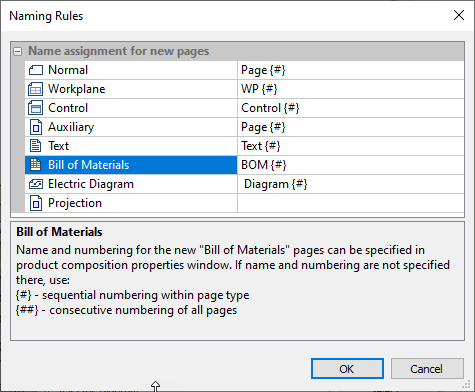
Handling multi-page documents
As mentioned above, each page of a multi-page document in T-FLEX CAD can be used for creating various elements: nodes, construction and graphic entities, hatches, text, etc. if necessary, elements can be moved/copied from one page to another.
Elements located on different pages of the same document can be totally independent of each other, or, vise versa, related by various means: by the copy operation, by projective relations, via variables and databases. Besides, T-FLEX CAD allows creating elements located on several pages simultaneously. When creating text or BOM elements, one can define transition to the new page if the element being created is getting out of current bounds. As a result, each page will display the respective part of the multi-page element. Editing and parameter modification commands work on the whole element, regardless of the portion selected in the command.
A multi-page document, just as any other T-FLEX CAD document, can be inserted into another document as a fragment or picture, exported in other graphic formats or printed. Each of these situations will be reviewed separately.
•When using a multi-page document as a fragment in an assembly drawing, only one page of the fragment document is inserted. Therefore, when inserting, the user can specify the particular page of the fragment drawing to assemble, along with specifying fixing points or vector and defining the fragment variables.
•When inserting a multi-page document in another drawing as a picture, only one page of the selected document is inserted as well. The required page is determined by the user upon inserting a picture.
•When exporting a multi-page document into another graphic format, the output graphic file will contain the document page that was active when the export command was called (except exporting to the AutoCAD format).
•When printing a document, the user can specify the pages to print in the print parameters dialog box.
Topics in this section: