Array of 3D Elements by Points |
  
|
Icon |
Ribbon |
|---|---|
|
3D Model > Operations > Array > Array by Points Assembly (3D) > Assembly > Array > Array by Points Sheet Metal (3D) > Advanced > Array > Array by Points Surfaces > Advanced > Array > Array by Points Primitives > Advanced > Array > Array by Points Support Geometry > Copy > Array > Array by Points |
Keyboard |
Textual Menu |
<3AN> |
Operation > Array > Array by Points |
The command creates arrays, using the selected set of 3D points for positioning of elements.
In order to create an array by points, perform following steps upon calling the command:
1.Choose a type of the array to be created (![]() array of constructions,
array of constructions, ![]() array of operations,
array of operations, ![]() array of bodies,
array of bodies, ![]() array of faces,
array of faces, ![]() array of fragments);
array of fragments);
2.Select source objects of the array;
3.Select a base point;
4.Select target points (separate or arrays);
5.Apply limitations (optional step);
6.Define optional parameters of the array (optional step);
7.Confirm the operation (![]() in the automenu or in the header of the parameters window).
in the automenu or in the header of the parameters window).
The number of source object's copies is defined by the number of selected target points. Copies are positioned by coinciding the base point with target points. The resulting copy is positioned in relation to the target point in the same way, as the source object is positioned in relation to the base point.
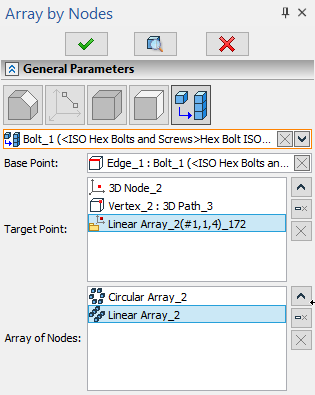
Base Point can be selected upon activation of the eponymous input box, which is located in the General Parameters tab of command's parameters window. The input box is connected to the following automenu option:
|
<S> |
Select point of source position |
Activating the input box activates the automenu option and vice versa. In result, filters for selecting ![]() points become active on the filter toolbar, so you can select
points become active on the filter toolbar, so you can select ![]() the desired object in the 3D scene or in the model tree. An icon representing a type of a selected element, its name and name of its parent operation (in case of selecting a geometric entity) are displayed in the Base Point input box. You can
the desired object in the 3D scene or in the model tree. An icon representing a type of a selected element, its name and name of its parent operation (in case of selecting a geometric entity) are displayed in the Base Point input box. You can ![]() Clear the selection, using the button located in the right side of the input box.
Clear the selection, using the button located in the right side of the input box.
Base point can be selected on the source object or at any arbitrary position in the 3D scene. The only condition is that it shouldn't coincide with any of the selected target points.
You can select individual points and whole arrays of 3D nodes as target points. It is possible to select a whole array and some of its particular elements at the same time. In will result in creating two copies of the source object at such points. If you need to create several copies at the same individual point, select such point several times.
Individual points can be selected upon activation of the Target Point list, which is located in the General Parameters tab of command's parameters window. The input box is connected to the following automenu option:
|
<T> |
Select point of target position |
Activating the list activates the automenu option and vice versa. In result, filters for selecting ![]() points become active on the filter toolbar, so you can sequentially select
points become active on the filter toolbar, so you can sequentially select ![]() any number of points in the 3D scene or in the model tree. An icon representing a type of a selected element, its name and name of its parent operation (in case of selecting a geometric entity) are displayed in the Target Point list.
any number of points in the 3D scene or in the model tree. An icon representing a type of a selected element, its name and name of its parent operation (in case of selecting a geometric entity) are displayed in the Target Point list.
Arrays of 3D nodes can be selected upon activation of the Array of Nodes list, which is located in the General Parameters tab of command's parameters window. The input box is connected to the following automenu option:
|
<A> |
Select Array of 3D Nodes as Target Points |
Activating the list activates the automenu option and vice versa. In result, filters for selecting ![]() arrays become active on the filter toolbar, so you can sequentially select
arrays become active on the filter toolbar, so you can sequentially select ![]() any number of arrays in the 3D scene or in the model tree. Only arrays of 3D nodes can be selected. An icon representing a type of a selected array and its name are displayed in the the Array of Nodes list.
any number of arrays in the 3D scene or in the model tree. Only arrays of 3D nodes can be selected. An icon representing a type of a selected array and its name are displayed in the the Array of Nodes list.
The Target Point and Array of Nodes lists can be managed, using buttons located in the right side of each list: ![]() Expand,
Expand, ![]() Collapse,
Collapse, ![]() Delete Element from the List (deletes the selected row of the list),
Delete Element from the List (deletes the selected row of the list), ![]() Clear (deletes all objects from the list). You can also clear both lists at once, using the following automenu option:
Clear (deletes all objects from the list). You can also clear both lists at once, using the following automenu option:
|
<K> |
Cancel points selection |
Topics in this section:
•Edit Array of 3D Elements by Points
See Also:
•Types of Arrays of 3D Elements
•Classes of Arrays of 3D Elements
•Limitations and Exclusions in Arrays of 3D Elements