Selecting a 3D Fragment to be Inserted into Assembly |
  
|
Press and hold ![]() at a file in a Windows Explorer window, Library Explorer or T-FLEX DOCs window. Keep holding
at a file in a Windows Explorer window, Library Explorer or T-FLEX DOCs window. Keep holding ![]() and move the cursor over the 3D scene window. Then release
and move the cursor over the 3D scene window. Then release ![]() .
.
In result, the ![]() Insert 3D Fragment command will be launched and the selected file will be used as fragment.
Insert 3D Fragment command will be launched and the selected file will be used as fragment.
Alternatively, you can select a fragment using one of the options described below.
The drop-down list in the automenu contains following fragment selection options, as well as list of currently opened files and list of last used fragments:
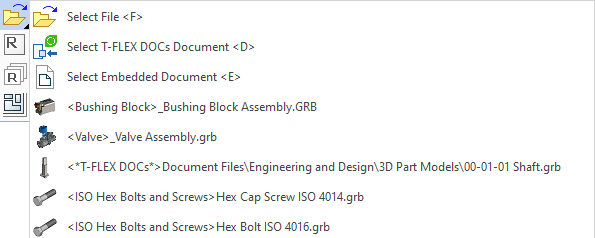
|
<F> |
Select file |
This option allows you to select a file in a standard Windows file selection dialog. You can select a file in any local folder including library folders.
|
<D> |
Select T-FLEX DOCs Document |
This option allows you to select a file in T-FLEX DOCs. The detailed information is available in the Using T-FLEX DOCs Fragments in Assemblies section.
|
<E> |
Select Embedded Documents |
This option is available, only if the current document contains embedded documents. Upon activating the option, the list of embedded documents appears. A document selected in the list will be used as fragment.
Same options are also available in the drop-down list invoked by clicking the ![]() Select in dialog button in the parameters window:
Select in dialog button in the parameters window:
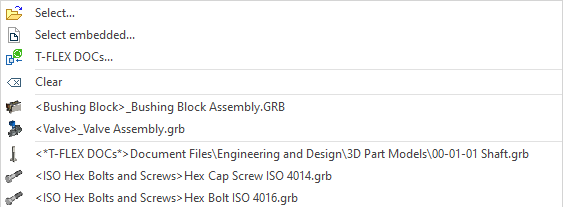
The ![]() Clear option clears the selection. Alternatively you can clear the selection via
Clear option clears the selection. Alternatively you can clear the selection via ![]() .
.
Alternatively, upon calling the ![]() Insert 3D Fragment you can select a 2D or 3D fragment already inserted into the current document by clicking it with
Insert 3D Fragment you can select a 2D or 3D fragment already inserted into the current document by clicking it with ![]() in 3D scene, in drawing, in the 3D model tree or in the
in 3D scene, in drawing, in the 3D model tree or in the ![]() Assembly Structure window. Upon selecting a 3D fragment, another instance of the same fragment will be inserted into the current document. Initially it is placed at global LCS origin, but you can then apply desired transformations. Upon selecting a 2D fragment, the system will use 3D model of the 2D fragment's file as a new 3D fragment. Depending on the method of insertion applied to the selected 2D fragment, its model may be either placed at origin, or positioned in accordance with the position of the 2D fragment (see more in the Inserting 3D Fragment by 2D Fragment without Using Layout section). If the selected fragment has no 3D model, the system will output the message: "There is no 3D model in document. Continue?". Positive answer lets you insert an empty fragment, which can be updated later upon adding the model into fragment's file. Negative answer clears the selection.
Assembly Structure window. Upon selecting a 3D fragment, another instance of the same fragment will be inserted into the current document. Initially it is placed at global LCS origin, but you can then apply desired transformations. Upon selecting a 2D fragment, the system will use 3D model of the 2D fragment's file as a new 3D fragment. Depending on the method of insertion applied to the selected 2D fragment, its model may be either placed at origin, or positioned in accordance with the position of the 2D fragment (see more in the Inserting 3D Fragment by 2D Fragment without Using Layout section). If the selected fragment has no 3D model, the system will output the message: "There is no 3D model in document. Continue?". Positive answer lets you insert an empty fragment, which can be updated later upon adding the model into fragment's file. Negative answer clears the selection.
Upon inserting a 3D fragment, path to its file is stored in operation's parameters. A path can be either full or or relative (relative to the assembly file or to the a library). In some cases, the system automatically uses the relative path. More information on fragment's file path can be found in 2D fragments description.
See also: