Array of 3D Elements by Table |
  
|
Icon |
Ribbon |
|---|---|
|
3D Model > Operations > Array > Array by Table Assembly (3D) > Assembly > Array > Array by Table Sheet Metal (3D) > Advanced > Array > Array by Table Surfaces > Advanced > Array > Array by Table Primitives > Advanced > Array > Array by Table Support Geometry > Copy > Array > Array by Table |
Keyboard |
Textual Menu |
<3AD> |
Operation > Array > Array by Table |
The command creates an array, using a database. Values of database cells are used either as coordinates of array's elements (in case of non-parametric array by table) or as values of model's variables (in case of parametric array by table).
In order to create a non-parametric array by table, perform following steps upon calling the command:
1.Choose a type of the array to be created (![]() array of constructions,
array of constructions, ![]() array of operations,
array of operations, ![]() array of bodies,
array of bodies, ![]() array of faces,
array of faces, ![]() array of fragments);
array of fragments);
2.Select source objects of the array;
3.Select a database;
4.Define a number of copies (optional step);
5.Choose a coordinate system (Cartesian, spherical or cylindrical);
6.Select a source and/or target LCS (optional step);
7.Set up a correspondence between columns of a database and coordinates of array's elements;
8.Define optional parameters of the array (optional step);
9.Confirm the operation (![]() in the automenu or in the header of the parameters window).
in the automenu or in the header of the parameters window).
Creation of a parametric array by table is described in the separate section.
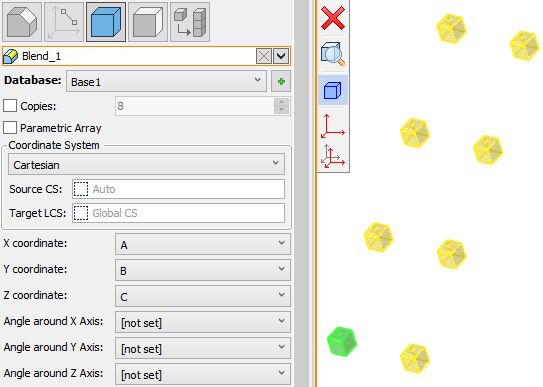
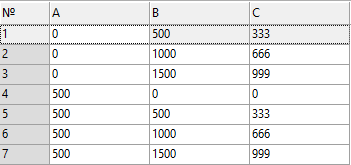
Array by table in Cartesian coordinate system
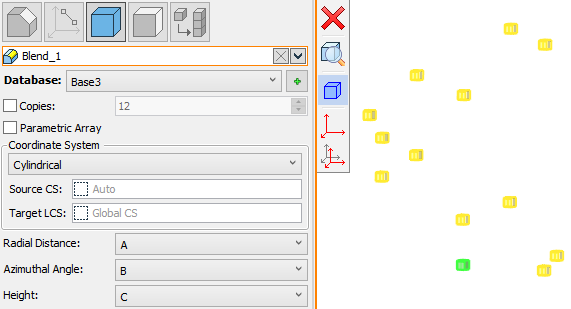
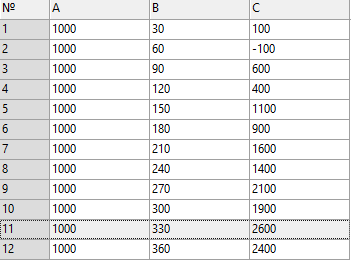
Array by table in cylindrical coordinate system
Upon selecting source objects of array it is necessary to select a Database in the eponymous drop-down list of the command's parameters window. The list contains all databases available in the current document. You can create a new database if necessary, using the ![]() Create Database button located to the right side of the drop-down list.
Create Database button located to the right side of the drop-down list.
The detailed information on working with databases is available in the Databases section.
By default, the number of copies in the array is defined by the number of rows in the selected database. It is displayed in the Copies input box of the command's parameters window and is non-editable. In order to manually change the number of copies, you need to enable the checkbox located to the left side of the input box. Enabling the checkbox makes the Copies number editable, so you can type in a custom value, which should not exceed the number of rows in the selected database. When using a custom number of copies, the array utilizes a corresponding number of rows from the start of the database, while rest of the rows do not affect the operation result.
The Coordinate System group of parameters contains the drop-down list, where you can switch between Cartesian, Spherical and Cylindrical coordinate systems. The set of parameters available in the bottom area of the General Parameters tab of the command's parameters window depends on the coordinate system selected in the drop-down list.
Optionally, you can select Source and Target LCS in the 3D scene or in the model tree. If the Cartesian coordinate system is selected in the aforementioned drop-down list, then coordinates of array's elements are defined in the Target LCS. If Spherical or Cylindrical coordinate systems were selected in the drop-down list, then coordinates of array's elements are defined in the automatically created LCS of the corresponding type based on the Target LCS. Linear and angular coordinates of the Source LCS in relation to the global coordinate system are added to coordinates of array's elements.
By default, the Source LCS is not used; the global coordinate system is used as the Target LCS; the corresponding input boxes of command's parameters window are empty.
Source and Target LCS can be selected in the 3D scene or in the model tree upon activating the corresponding input boxes or using the following automenu options:
|
<S> |
Select Source LCS |
|
<T> |
Select Target LCS |
Upon selecting coordinate systems, you need to set up a correspondence between coordinates of array's elements and columns of the selected database. Depending on the selected type of coordinate system (Cartesian, Spherical or Cylindrical) bottom area of the General Parameters tab in the command's parameters window contains one of the following sets of drop-down lists.
For Cartesian CS:
•X coordinate;
•Y coordinate;
•Z coordinate;
•Angle around X axis;
•Angle around Y axis;
•Angle around Z axis.
For spherical CS:
•Radial Distance
Distance from the origin of the Cartesian Target LCS.
•Polar Angle
Deviation from the positive direction of the Z axis of the Cartesian Target LCS.
•Azimuthal Angle
Angle from the X axis in the XY plane of the Cartesian Target LCS.
For cylindrical CS:
•Radial Distance
Distance from the Z axis of the Cartesian Target LCS.
•Azimuthal Angle
Angle from the X axis in the XY plane of the Cartesian Target LCS.
•Height
Distance from the XY plane of the Cartesian Target LCS.
Each of the drop-down lists contains names of database columns. Value in the selected column will define the corresponding coordinate of array's elements. The same column can be selected in several drop-down lists at the same time.
In addition to names of columns drop-down lists contain two more options:
•[not set]
The corresponding coordinate will be equal to zero.
•[default]
The corresponding coordinate will be taken from the source object of array. This option is not applicable, if source and/or target LCSes were selected.
Topics in this section:
•Parametric Array of 3D Elements by Table
See Also:
•Types of Arrays of 3D Elements
•Classes of Arrays of 3D Elements