Symbols Insertion |
  
|
The old symbols insertion dialog has been replaced by the new one:
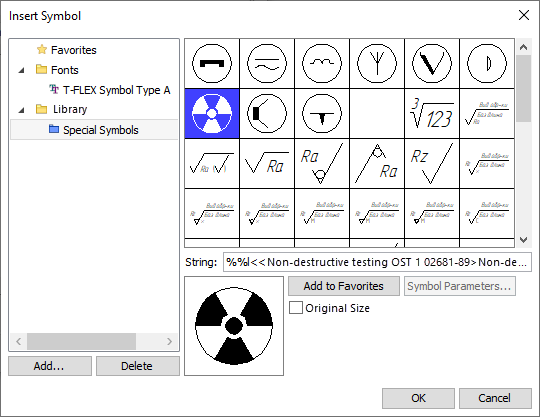
New dialog supports custom symbol libraries.
Custom symbols can be inserted into string text, as well as into textual input boxes of various detailing elements (e.g.: dimensions and leader notes).
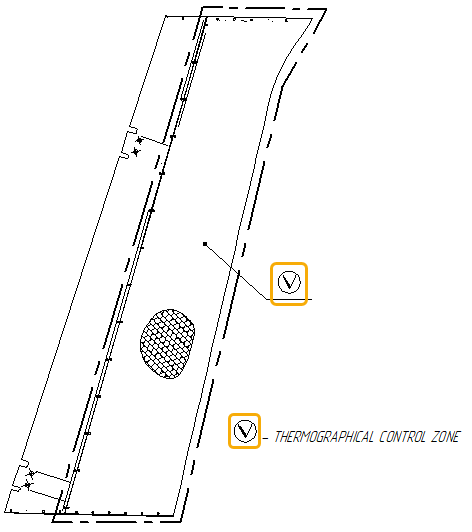
In order to invoke the dialog, click ![]() the desired textual input box in parameters window or parameters dialog, then either press <Alt>+<F9>, or click
the desired textual input box in parameters window or parameters dialog, then either press <Alt>+<F9>, or click ![]() within the input box to invoke its contextual menu and then select the Insert Symbol... item.
within the input box to invoke its contextual menu and then select the Insert Symbol... item.
In order to use custom symbols, first you have to create a custom library, using the standard T-FLEX CAD procedures. A library can be organized in one of the following ways:
•Each symbol is created in a separate document;
•All symbols are created in the same single document, each symbol is created on a separate page.
When creating each symbol in a separate document, you can add custom dialog of symbol's external variables. Such dialog can later be invoked from the symbols insertion dialog using the Symbol Parameters... button, in order to customize values of inserted instance's variables.
Next you have to add the created library into the System configuration and assign the Symbols attribute to the library in its contextual menu.
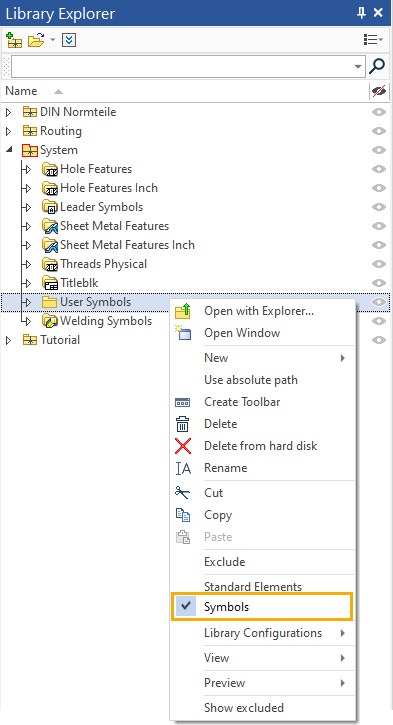
Then the folder of the library can be added into the tree shown in the left side of the symbols insertion dialog. In order to add a folder, click the Add... button and select path to the desired folder using the standard Windows Explorer interface. Elements of the tree can be selected by clicking ![]() . In order to delete a folder, select it in the tree and click the Delete button.
. In order to delete a folder, select it in the tree and click the Delete button.
The tree contains following sections:
•Favorites
You can add particular symbols here, both standard and custom. In order to delete a symbol from favorites, double click it with ![]() .
.
•Fonts
Contains standard set of symbols of the font selected for symbols in the document parameters (Document Parameters > Page > Symbols > Characters > Font). The default font is T-FLEX Symbol Type A. If you change the font in document parameters, the font of previously inserted symbols will also change.
•Library
Contains symbol libraries supplied together with the T-FLEX CAD and user-added folders.
Upon selecting a folder in the tree, the list of its symbols is displayed in the upper right side of the dialog. Symbols can be selected in the list by clicking ![]() .
.
Following elements are displayed in the lower right side of the dialog:
•String
Code of the selected symbol. Instead of the symbol itself, the textual input boxes of the T-FLEX CAD interface will contain this code. The symbol itself is displayed only in 2D and 3D windows..
•Preview of the selected symbol
•Add to Favorites
Adds the selected symbol into the Favorites section of the tree.
•Symbol Parameters...
Invokes the dialog of selected symbol's external variables.
•Original size
This checkbox is disabled by default, so the size of symbols is defined by target text's font parameters. If you enable this checkbox, symbols will be inserted either using the size defined in the external variables dialog, or using the size applied in symbol's document.
•Ignore Font Angle
This checkbox replaces the Original size checkbox for symbols from the standard set. The checkbox is enabled by default, so the symbol is inserted without applying the italic slope regardless of target text's parameters.
Select the desired symbol, customize its parameters (if necessary) and click ОК. The symbol will be inserted.