Dimensions from One Baseline |
  
|
T-FLEX CAD provides tools for creating sequences of dimensions representing distance or angle from the same straight line. By default, such dimensions have only a single arrow located near the ending object of measurement, and dimension value is placed near such arrow. A point marker is used instead of an arrow near the starting object of measurement. Dimension lines of all linear dimensions in a sequence lay on the same straight line. Dimension lines of all angular dimensions in a sequence lay on the same circle centered in point of basic lines intersection. Moving a dimension line of a one dimension, results in moving all other dimensions belonging to the same chain, so that they stay on the same line/circle.
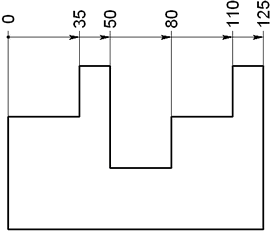
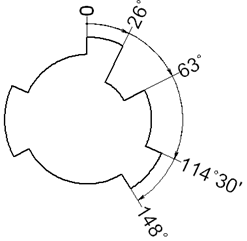
Creating new sequence of dimensions from one baseline
In order to create a sequence of dimensions from one baseline, upon calling the ![]() Dimension command, activate the following automenu option:
Dimension command, activate the following automenu option:
|
<B> |
Dimensions from one baseline |
Then sequentially select two straight lines, as source objects of the first dimension, by clicking them with ![]() . In result, preview of the first dimension appears. The first selected line is the baseline of the whole sequence. The order of objects selection defines direction of measurement for all dimensions in the sequence. Straight line might be defined by selecting either a construction line, or a graphic line segment. A construction line may only be selected, if there is at least one 2D node on it. Upon selecting a construction line, the witness line of the resulting dimension gets snapped to the nearest 2D node laying on such such construction line; upon selecting a graphic line segment, the witness line gets snapped to the nearest endpoint of such segment.
. In result, preview of the first dimension appears. The first selected line is the baseline of the whole sequence. The order of objects selection defines direction of measurement for all dimensions in the sequence. Straight line might be defined by selecting either a construction line, or a graphic line segment. A construction line may only be selected, if there is at least one 2D node on it. Upon selecting a construction line, the witness line of the resulting dimension gets snapped to the nearest 2D node laying on such such construction line; upon selecting a graphic line segment, the witness line gets snapped to the nearest endpoint of such segment.
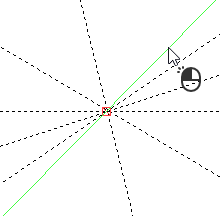
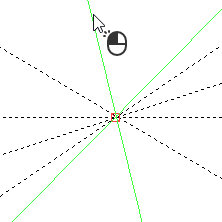
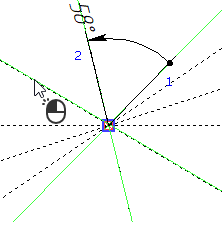
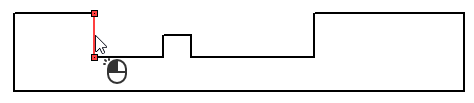
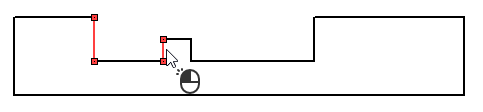
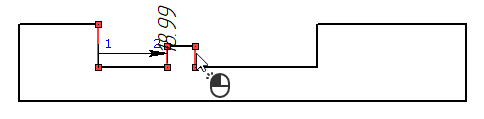
Then, you can only select those objects, which can be used for creating dimensions in a sequence with the first dimension. For linear dimensions it is points and straight lines/segments parallel to the starting line of the sequence. For angular dimensions it is straight lines and segments laying on straight lines, that intersect the starting line of the sequence at the same point, as the starting line intersects with the ending line of the first dimension. A point might be defined be selecting a 2D node, characteristic point of a graphic line or intersection of construction lines. Upon selecting an intersection of construction lines or a characteristic point of a graphic line, a connected 2D node is automatically created there.
Continue selecting objects by clicking them with ![]() .
.
Straight construction lines and 2D nodes may also be selected using the following automenu options:
|
<L> |
Select Line |
|
<N> |
Select Node |
Upon activating any of these options, clicking ![]() anywhere in drawing select a nearest object of the corresponding type.
anywhere in drawing select a nearest object of the corresponding type.
Upon selecting each subsequent object, a new dimension between the selected object and the baseline is added to the preview.
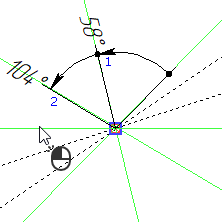
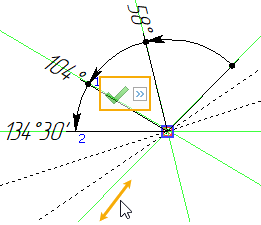
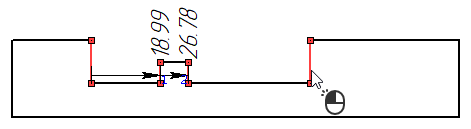
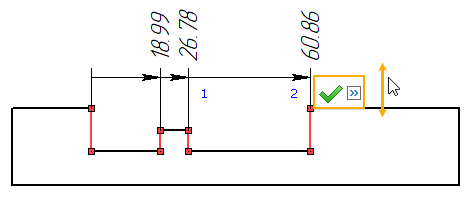
Last selection can be canceled using the following automenu option, or using the menu invoked by ![]() :
:
|
<Backspace> |
Cancel last element selection |
If you need to cancel selection of all elements and return to the initial state of the ![]() Dimension command, use the following automenu option:
Dimension command, use the following automenu option:
|
<Esc> |
Cancel selection |
As all desired dimensions are added to the preview, finish the source objects selection using the following automenu option:
|
<Ctrl>+<Enter> |
End Dimension Chain input |
Upon finishing the source objects selection, the preview of the dimension chain continues following the cursor normally to the direction of measurement.
In the meantime common options of 2D elements creation commands and following specific options appear in the automenu:
|
<Z> |
Show/Hide zero at baseline |
When the option is enabled, zero value is not displayed near the baseline.
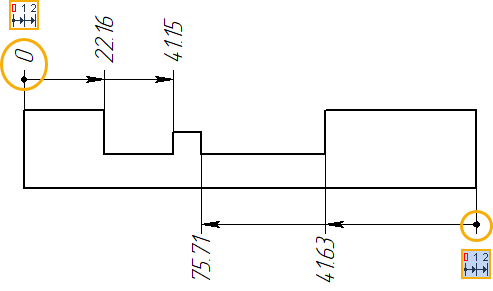
|
<S> |
Sign of dimensions direction |
When the option is enabled, dimensions measured vertically from top to bottom or horizontally from right to left are displayed with negative values.
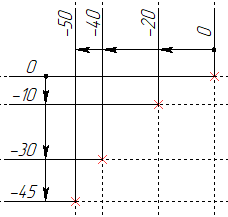
|
<L> |
Nominal near jog |
|
<L> |
Nominal at jog |
|
<L> |
Nominal at jog inside lines |
This option ![]() /
/![]() /
/![]() can be toggled cyclically and allow to choose dimension values placement. The automenu indicates the currently applied option.
can be toggled cyclically and allow to choose dimension values placement. The automenu indicates the currently applied option.
|
|
|
|
|
|
|
<Space> |
Leaders Autocorrection |
This option is not available for angular dimensions. Activating it helps avoiding overlapping dimension values. when those are placed too close to each other. A jog is added to witness lines of dimensions, whose values do not fit. This option should be used in combination with the ![]() Nominal near jog option. Otherwise the autocorrection won't have significant effect.
Nominal near jog option. Otherwise the autocorrection won't have significant effect.
|
|
Autocorrection disabled |
Autocorrection enabled |
|
<М> |
Change Dimension type |
This option is not available for angular dimensions. Linear dimensions from one baseline can be of two types: normal and ordinate. In the case of ordinate dimensions, only the witness lines are drawn, while the dimension lines are not.
|
|
Normal dimension |
Ordinate dimension |
Adding dimensions to an existing sequence
The following automenu option is available upon entering the dimensions from one baseline creation mode:
|
<D> |
Select dimension from baseline |
Activate it, and then select one of the dimensions belonging to the sequence, which you want to complement, by clicking it with ![]() . Then, select source objects of new dimensions. Upon selecting each source object, a new dimension is added representing a distance or an angle from the baseline of the selected sequence to the selected object. Further actions are similar to creation of a new sequence. Upon finishing the sequence supplementing, dimension lines of old dimensions in the sequence are aligned with dimension lines of added dimensions.
. Then, select source objects of new dimensions. Upon selecting each source object, a new dimension is added representing a distance or an angle from the baseline of the selected sequence to the selected object. Further actions are similar to creation of a new sequence. Upon finishing the sequence supplementing, dimension lines of old dimensions in the sequence are aligned with dimension lines of added dimensions.
Parameters and editing of dimensions from one baseline
During creation of a dimension sequence, the content of the parameters window and parameters dialog is related to all dimensions of the current sequence. After creation, each dimension is a separate element, so its parameters can be edited separately from parameters of other dimensions.
Alignment of dimension lines in a sequence is kept during dimensions' editing. I.e., if you move dimension line of a one dimension, dimension lines of the whole sequence will move accordingly.
Only the first dimension of the sequence has two witness lines. Subsequent dimensions do not have witness lines near the previous dimension.
There is an associative link between dimensions in the sequence: each subsequent dimension is a child of the previous one. Therefore, you can delete the whole sequence by deleting its first dimension.