Grouping Variables |
  
|
By default, in the variables editor all variables are grouped by the characteristic Group (if this characteristic is specified for variables of the current document). However, it is possible to use other parameters of variables for grouping, including several parameters at the same time.
For customizing the grouping parameters it is convenient to use the grouping area. It is turned on via the editor options dialog or via the context menu in the header area of the table of variables. The grouping area is situated over the table of variables. By default, the label Group is displayed in the grouping area. This means that the variables are grouped by the characteristic “group”.
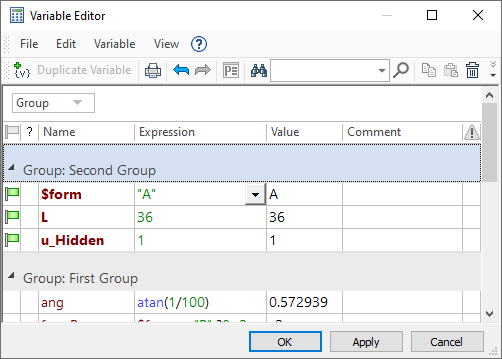
In order to turn off the grouping, it is enough to point with the cursor at the label in the grouping area, press ![]() and without releasing the mouse button, drag the label to any other place outside the grouping area. If the label is moved to the headers' bar of the table of variables, the column with the same name will be added to the table. If the label is moved while holding the key <Ctrl>, the label will be copied – it will remain in the grouping area, and at the same time the corresponding column will appear in the table.
and without releasing the mouse button, drag the label to any other place outside the grouping area. If the label is moved to the headers' bar of the table of variables, the column with the same name will be added to the table. If the label is moved while holding the key <Ctrl>, the label will be copied – it will remain in the grouping area, and at the same time the corresponding column will appear in the table.
When the mode of grouping is turned off, the message Drag Column Header here to group by Desired Parameter is displayed in the grouping area.
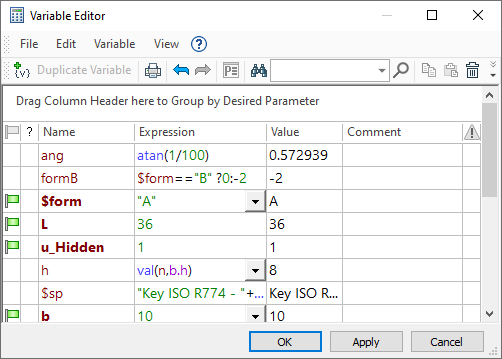
To activate the mode of grouping by some characteristic, it is enough to point at the header of the corresponding column of the table of variables, press ![]() and without releasing the mouse button, drag the header of the column to the grouping area. After that, the label of the chosen characteristic will appear in the grouping area, and the variables in the table will grouped by this characteristic. If the headers of two columns of the table are moved to the grouping area, the grouping will be carried out by two characteristics simultaneously. Location of the labels in the grouping area shows the order of grouping.
and without releasing the mouse button, drag the header of the column to the grouping area. After that, the label of the chosen characteristic will appear in the grouping area, and the variables in the table will grouped by this characteristic. If the headers of two columns of the table are moved to the grouping area, the grouping will be carried out by two characteristics simultaneously. Location of the labels in the grouping area shows the order of grouping.
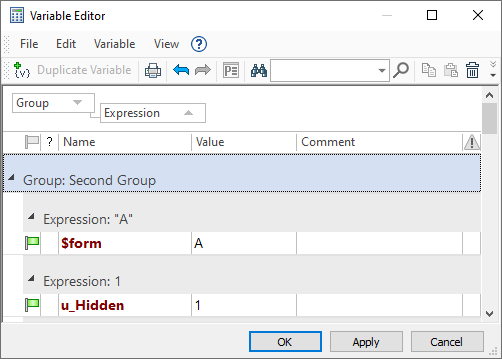
Note that upon moving the header of the column into the grouping area, the column is removed from the table. In order to keep this column in the table, it is necessary to hold the key <Ctrl> while moving the header.
It is also possible to control grouping with the help of the context menu. It is sufficient to point the cursor at the column header of the table of variables and call the context menu with the help of ![]() . The flag Group by this Column will be accessible in the context menu. In order to activate grouping by this column, this flag should be set on. To cancel grouping by selected column, it is enough to take this flag off.
. The flag Group by this Column will be accessible in the context menu. In order to activate grouping by this column, this flag should be set on. To cancel grouping by selected column, it is enough to take this flag off.
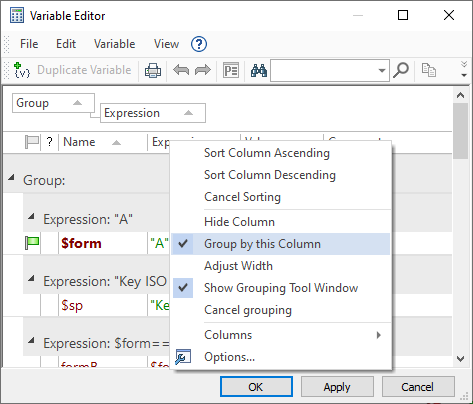
See Also: