3D Node in Coordinates |
  
|
The command can be called in one of the following ways:
Icon |
Ribbon |
|
Support Geometry > 3D Node > 3D Node in Coordinates |
Keyboard |
Textual Menu |
<3KNC> |
|
Automenu of the |
|
<A> |
In Coordinates |
The command allows creating a 3D node by specifying absolute or relative coordinates.
Absolute coordinates are calculated from the constant zero of the global coordinate system; relative coordinates are calculated from a given geometric point. In both cases, axes directions can be defined using manipulator.
By default, upon launching the command, the Coordinates tab of the parameters window contains three input boxes X, Y and Z, where you can type in absolute coordinates.
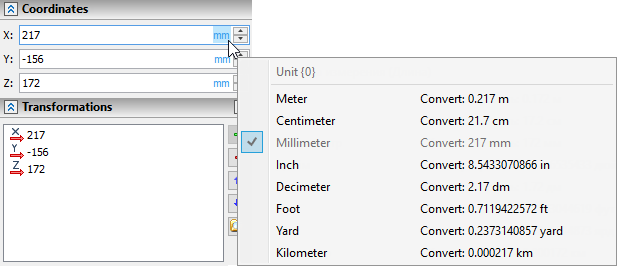
In the meantime, there are several geometry type filters are active in the Filter Toolbar. Upon selecting a ![]() point, the command switches to defining relative coordinates. X, Y and Z input boxes of the Coordinates tab can now be used for inputting coordinates in relation to the selected point. Additional non-editable X abs, Y abs and Z abs boxes appear in the right side of the tab. They indicate node's absolute coordinates. You can switch some of the X, Y and Z input boxes into the absolute coordinates defining mode individually by clicking
point, the command switches to defining relative coordinates. X, Y and Z input boxes of the Coordinates tab can now be used for inputting coordinates in relation to the selected point. Additional non-editable X abs, Y abs and Z abs boxes appear in the right side of the tab. They indicate node's absolute coordinates. You can switch some of the X, Y and Z input boxes into the absolute coordinates defining mode individually by clicking ![]() buttons in the right side of the box.
buttons in the right side of the box.
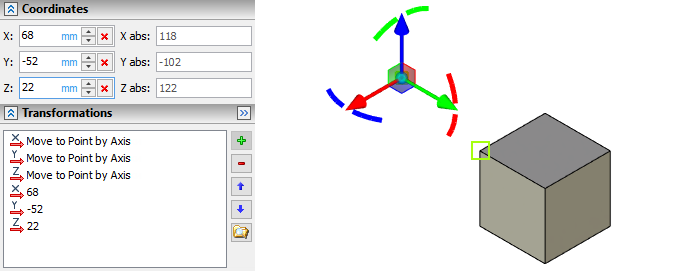
Regardless of coordinates type (absolute or relative), in addition to the Coordinates tab, there are the Transformation tab in the parameters window (similar to the one used in the Transformations of 3D Elements command) and LCS manipulators in the 3D scene. Upon typing in values in the Coordinates tab, corresponding transformations are automatically added to the Transformations tab. Moreover, you can add or edit transformations manually using control elements of the transformations tab or manipulators. For the most part working with transformations is performed in the same way as described for the Transformations of 3D Elements command. The main difference is the absence of transformations-specific automenu options, which makes impossible creation of some transformation types (![]() Cyclic Axis Change,
Cyclic Axis Change, ![]() Translation along axis,
Translation along axis, ![]() Rotation around axis,
Rotation around axis, ![]() Mirror plane). Points and coordinate systems for
Mirror plane). Points and coordinate systems for ![]()
![]()
![]() Move to Curve by Axis and
Move to Curve by Axis and ![]() Coordinate System transformation types can be selected without using the automenu.
Coordinate System transformation types can be selected without using the automenu.
Keep in mind, that selecting objects other then points and coordinate systems launches commands for creating other types of 3D Node.