3D Node |
  
|
Calling the command:
Icon |
Ribbon |
|---|---|
|
3D Model > Construct > 3D Node Draw > 3D Model > 3D Node Assembly > Construct > 3D Node Sheet Metal (3D) > Construct > 3D Node Surfaces > Construct > 3D Node Weld > Construct > 3D Node Routing > Construct > 3D Node Primitives > Construct > 3D Node Workplane > 3D Model > 3D Node |
Keyboard |
Textual Menu |
<3N> |
Construct > 3D Node |
The following methods for creating 3D nodes are available:
|
<A> |
|
|
<P> |
|
|
<S> |
|
|
<M> |
|
|
<R> |
|
|
<Q> |
|
|
<K> |
|
|
<O> |
|
|
<J> |
In general, the process of creating a 3D node using any of the above methods includes the following steps:
•Select how to create a 3D node. Each method has a separate option in the automenu or on the Type tab in the command parameters window.
•Specify the source objects and set the required parameters.
•Apply the operation using the automenu icon ![]() or in the command parameters window. You can also confirm the command by double-clicking
or in the command parameters window. You can also confirm the command by double-clicking ![]() on an empty space in the 3D scene.
on an empty space in the 3D scene.
If you select a particular model object immediately after running the command, the system will automatically select a method for creating a 3D node in accordance with the following rules:
•When you select 2D nodes, the By Two Projections method is activated;
•When selecting 3D nodes, vertices, and LCS, the In Coordinates method is used;
•When selecting edges, 3D paths, and 3D profiles, use the On Path method;
•When selecting faces, workplanes, and surfaces, use the On Surfaces method;
•When selecting solids, use the In Center of Mass method.
Switching from any method of creating a 3D node to a method In coordinates enables you to convert the created 3D node to absolute coordinates.
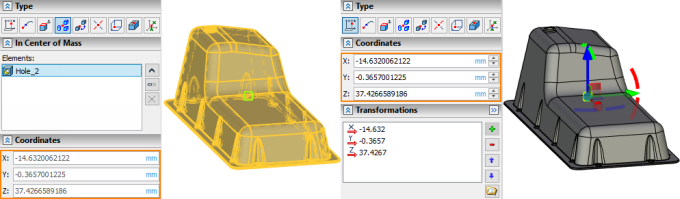
Manipulators of 3D nodes
When creating and editing 3D nodes, the Options tab of the parameters window contains the Use Manipulators checkbox. It is enabled by default, so manipulators of node's position are displayed in the 3D scene. Disabling the checkbox disables manipulators. Appearance of manipulators and their linked parameters depend on the type of node. For some types of node manipulators are not available. Work with manipulators is described in sections describing particular types of node.
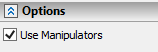
Topics in this section:
•3D Node on Intersection of Elements
•3D Node on Intersection of Three Planes