Parameters Dialog of 3D Node |
  
|
When creating a new 3D node its parameters dialog can be invoked using the option:
|
<P> |
Set entity parameters |
The parameters dialog for an existing node can be invoked by double clicking ![]()
![]() a node or by selecting the
a node or by selecting the ![]() Parameters command in the contextual menu.
Parameters command in the contextual menu.
3D node parameters dialog contains following tabs:
•Common
This tab is described below.
•3D Profile
This tab has the same functionality as the Parameters window has, when the 3D node being created, and depends on the type of node. Detailed descriptions are available in sections describing particular 3D node types.
•Transformations
Contains information about transformations applied to the node. This tab has the same functionality as the Parameters window described for the Transformations command, except that it doesn't allow to apply symmetry and snap transformations to reference elements and doesn't contain information about Mate Transformations (it can be found in the separate tab of the dialog).
•Mate Transformations
Contains information about mate transformations applied to the node. This tab has the same functionality as the eponymous tab of the Parameters window described for the Transformations command.
Moreover, there is the Set as default checkbox located at the bottom of the dialog regardless of the active tab. If you enable this checkbox, parameters of the selected element will be applied as defaults for all elements of the same type created in future.
Common Parameters of 3D Node
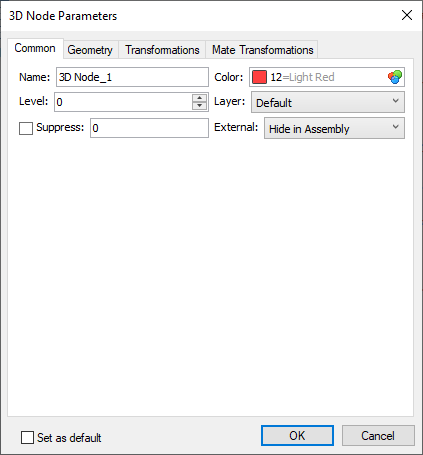
Name
Each element of a model have a unique name. User can type name manually. In this case the system checks if typed name is unique. If typed name is already assigned to another element in this document, the changes are not applied. If user didn't input a custom name, the system generates name automatically. More information about automatically generated names can be found in the Names Customization for 3D Elements chapter.
Color
The color of node's representation in the 3D scene. Color can be selected in the same way as described in the Color chapter.
Level
This parameter is described in the Levels chapter.
Layer
This parameter is described in the Layers chapter.
Suppress
This option can be used for excluding a node from the 3D model generation. Suppressed node isn't displayed in the 3D scene. Enabling the Suppress checkbox excludes a node from the model generation and sets the "1" value in the corresponding input box. Disabling the checkbox includes a node into the model generation and sets the "0" value in the corresponding input box. Value may also be typed manually or defined by a real variable for controlling the suppression via Parametrization. A node is suppressed, if a variable's value isn't zero. Any whole values apart from zero are replaced by "1". Fractional values are not allowed.
Keep in mind, that suppression of a parent element leads to errors upon regenerating its child elements.
External
Two options are available in the drop-down list: Hide in Assembly and One Level. If the model is used as a 3D fragment, then nodes with One Level option applied are accessible in the assembly. The position of such node is fully determined by the position of its 3D fragment. The parameters dialog of a 3D node belonging to a 3D fragment in an assembly contains only one tab - Common. A name of a 3D fragment is added to a name of a node as a prefix. The One level option can also be applied to nodes in assemblies, that will allow using such nodes in assemblies of higher level.
See also: