Circle Arc Law of Face Extension |
  
|
Only a surface can be created for the Circle Arc type.
Surface creation
To create a surface, follow these steps.
1. Select the face from which the surface will come out.
2. Select an edge tangent to face.
3. Select the boundary condition G1 or G2. For the G1 boundary condition, the setting of the radius and the change of surface direction will become available. For the G2 boundary condition, the radius is calculated automatically. The peculiarity of this condition is that it is not necessary to calculate the radius of curvature of the edge at its point, but the radius of curvature of the surface in a given direction (at the same point of the edge). If the curvature in a given direction changes its sign, then the resulting surface at this point will bend in the other direction.
G1 connects the profile curves of the surface with continuity in touch to the boundary surfaces. G2 connects the profile curves of the surface with continuity in curvature to the boundary conditions.
For G2, it is necessary to choose non-planar faces, because the plane has no curvature.
4. Set the direction. There are two options available - Perpendicular and Isoparametric.
Perpendicular allows you to set the direction of the surface perpendicular to the selected edge.
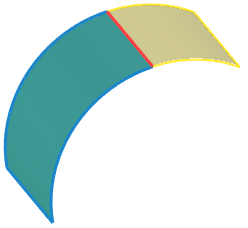
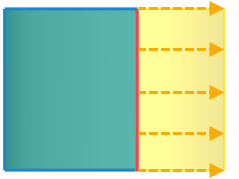
In some cases, it is not enough to continue the surface perpendicular to the edge. For example, in the image below, the Perpendicular option does not give the necessary result.
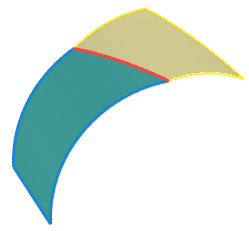
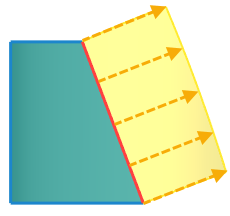
For such cases, the Isoparametric option is designed, which allows you to create a continuation tangentially to the isoparametric curves of the face at each point of the selected edge.
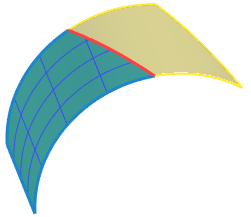
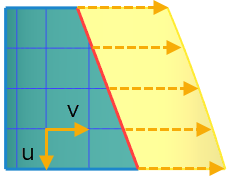
5. Set the length of the surface to be created.
|
|
Length = 100 |
Length = 200 |
It is possible to set a dependency graph (see the Graphs section).
6. If the G1 boundary condition is selected, then it becomes possible to set the radius of the surface to be created.
|
|
Length = 100, Radius = 100 |
Length = 100, Radius = 50 |
It is possible to set a dependency graph (see the Graphs section).
7. If the G1 boundary condition is selected, then it becomes possible to change the direction of the surface.
|
|
Normal direction of the surface |
Reversed direction of the |
8. Select a Boolean operation variant from the list.
No. No Boolean operation is performed.
Addition. The body with the initial face and the body being created are joined together.
Subtraction. The body being created is subtracted from the body with the initial face. The option is only available for solid body modeling.
A Boolean operation can be performed only if the body with the source face and the created body are of the same type, i.e. a surface can be combined only with a surface body.
9. Finish the command by means of ![]() .
.