Flat Spiral |
  
|
Spirals of this type can be created using the following option in the Spiral command:
|
Flat |
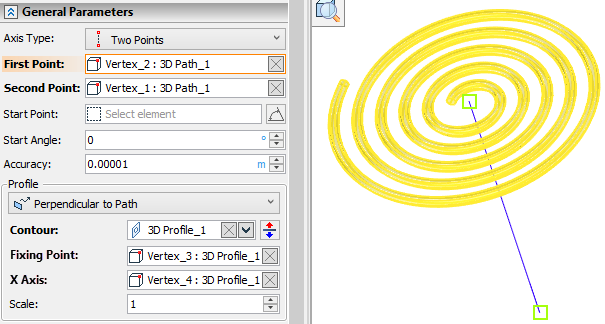
Following steps should be done to create a flat spiral:
1. Choose axis type
2. Define spiral axis.
3. Define start point and/or start angle (optional).
4. Select profile.
5. Define profile fixing vector.
6. Choose profile orientation (optional).
7. Define profile scale (optional).
8. Define pitch, number and direction of coils of a screw curve (optional).
9. Define radius or diameter of a spiral (optional).
10. Confirm the operation ![]() .
.
Axis, Start Point, Start Angle
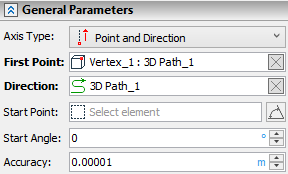
Axis of a flat helix 3D path defines normal direction and position of a helix's support plane.
Following Axis Types are available:
•![]() Two points
Two points
First Point defines plane's position, Second Point - normal direction.
•![]() Axis
Axis
Spiral's support plane is located in the axis's starting point.
•![]() Point and Direction
Point and Direction
First Point defines plane's position, Direction - normal direction.
Depending on the selected axis type, some of the following input boxes appear: First Point, Second Point, Axis, Direction. Activating the desired input box allows to select in the 3D scene a corresponding object defining a spiral axis.
Start Point allows to manually define starting position of a spiral. If start point lays in axis's starting plane (a plane normal to axis, passing through its first point), then spiral's start lays on a line normal to spiral's axis going through start point. If start point doesn't lay in spiral's starting plane, the result depends on the ![]() For Angle Reference Only option. If
For Angle Reference Only option. If ![]() option is disabled (by default), then spiral's starting plane is shifted to the start point and after that spiral's start is defined in a way described above. If
option is disabled (by default), then spiral's starting plane is shifted to the start point and after that spiral's start is defined in a way described above. If ![]() option is enabled, then start point is projected to the starting plane. If start point is not selected, then the system automatically selects an arbitrary starting point.
option is enabled, then start point is projected to the starting plane. If start point is not selected, then the system automatically selects an arbitrary starting point.
Start Angle - an angle of a spiral start's rotation around a spiral's axis. If Start Point is selected, angle is laid off from said point, otherwise - from an arbitrary starting point automatically selected by the system.
Accuracy - object are being approximated or considered coinciding within this tolerance.
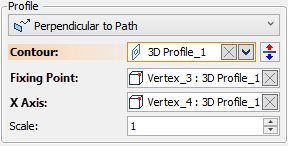
One of the following profile orientations can be selected in the Profile group of parameters:
•![]() Parallel to Axis
Parallel to Axis
The profile will remain parallel to axis along the whole spiral length.
•![]() Perpendicular to Axis
Perpendicular to Axis
The profile will remain perpendicular to axis along the whole spiral length.
•![]() Perpendicular to Path
Perpendicular to Path
The profile will remain perpendicular to screw curve along the whole spiral length.
Activate the Contour input box below to select objects defining a spiral profile in the 3D scene or in the model tree. The ![]() Reverse Profile button is located to the right side of the Contour input box. It flips the profile by 180 degree about a fixing vector
Reverse Profile button is located to the right side of the Contour input box. It flips the profile by 180 degree about a fixing vector
Upon selecting a contour, it is necessary to specify two points defining profile fixing vector. Starting point of the vector can be specified using the Fixing Point input box, ending point - using the X Axis input box.
The input box for defining a Scale of a profile is located below fixing points input boxes.
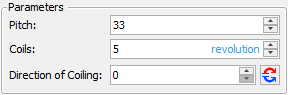
Pitch and number of Coils may be specified in the Parameters group. Both parameters should have value higher than zero.
The Direction of Coiling parameter as well as the ![]() Reverse Direction of Coiling button switch direction of a spiral between clockwise and counterclockwise. The button is not pressed by default and the value is equal to zero. Pressing the button switches the value to one. Values can be also typed in manually or defined using variables. Only positive whole numbers are allowed. Values higher than one are considered same as one.
Reverse Direction of Coiling button switch direction of a spiral between clockwise and counterclockwise. The button is not pressed by default and the value is equal to zero. Pressing the button switches the value to one. Values can be also typed in manually or defined using variables. Only positive whole numbers are allowed. Values higher than one are considered same as one.
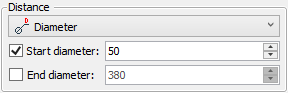
The Distance group of parameters allows to define change of spiral diameter/radius upon changing of coil number. First you need to choose one of following distance calculation options:
•![]() Radius
Radius
•![]() Diameter
Diameter
Either Start and End radius or Start and End Diameter input boxes become available depending on the selected option. Enable a checkbox located to the left side of a corresponding input box to apply a parameter.
Applying Start and End diameter/radius simultaneously makes Pitch input box non-editable, because in this case pitch is calculated automatically depending on diameters/radii and number of coils.
See also:
•Using created body in Boolean operation