Full Arc Length |
  
|
Creating full arc length dimension without using additional options
In order to create a dimension representing a full length of a circular arc, upon calling the ![]() Dimension command, press and hold
Dimension command, press and hold ![]() on the arc, then move the cursor in any direction without releasing the
on the arc, then move the cursor in any direction without releasing the ![]() . The
. The ![]() can be released, as soon as you see the preview of the dimension. Dimension line and value positioning, dimension symbol, dimension linking options and common options of 2D elements creation commands will become available in the automenu. Then the dimension line will follow the cursor along witness lines, and the dimension value will follow the cursor along the dimension line. Witness lines will connect the dimension line with endpoints of the selected arc. By default, witness lines are normal to the imaginary line, which is tangent to the arc and passes through arc's midpoint. In such case, the length of the dimension line is equal to the length of the arc. If necessary, you can switch to another layout of witness lines, so that they'll be normal to the imaginary lines, which are tangent to the arc and pass through arc's endpoints. In such case, the length of the dimension line will exceed the length of the arc. Switching between witness lines layouts is performed using the following automenu option:
can be released, as soon as you see the preview of the dimension. Dimension line and value positioning, dimension symbol, dimension linking options and common options of 2D elements creation commands will become available in the automenu. Then the dimension line will follow the cursor along witness lines, and the dimension value will follow the cursor along the dimension line. Witness lines will connect the dimension line with endpoints of the selected arc. By default, witness lines are normal to the imaginary line, which is tangent to the arc and passes through arc's midpoint. In such case, the length of the dimension line is equal to the length of the arc. If necessary, you can switch to another layout of witness lines, so that they'll be normal to the imaginary lines, which are tangent to the arc and pass through arc's endpoints. In such case, the length of the dimension line will exceed the length of the arc. Switching between witness lines layouts is performed using the following automenu option:
|
<H> |
Parallel/Radial Dimension Lines |
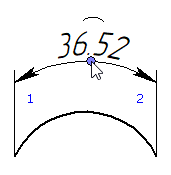
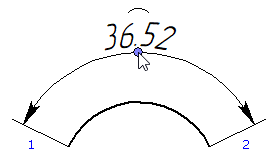
The direction of measurement depends on the position of the cursor in relation to the circular segment formed by the selected arc and its radii passing through arc's endpoints. When the cursor is inside this segment or inside its extension formed by witness lines, the dimension value represents the length of the selected arc. Otherwise, the dimension value represents the length of the invisible part of the circle, which forms the selected arc.
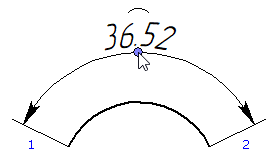
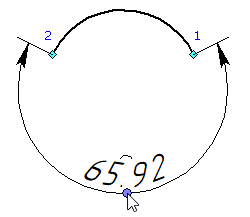
Set the desired positions of dimension line and value by moving the cursor, and confirm the input by pressing ![]() or <Enter>. The dimension will be created. Upon creating a dimension, the command returns to initial state.
or <Enter>. The dimension will be created. Upon creating a dimension, the command returns to initial state.
Creating full arc length dimension length using the automenu
Alternatively, you can activate the following automenu option, upon calling the ![]() Dimension command:
Dimension command:
|
<A> |
Arc Dimensions |
Activating this option sets selection filters in such way, that only circular arcs and points can be selected. Select an arc by clicking it with ![]() . The preview of the dimension will appear. Then the dimension creation continues in the same way as described above. Upon creating a dimension, the command stays in the arc dimensions creation mode.
. The preview of the dimension will appear. Then the dimension creation continues in the same way as described above. Upon creating a dimension, the command stays in the arc dimensions creation mode.
See Also: