Starting Node of Hatch |
  
|
A starting node of hatch can be selected using the following automenu option of the hatch editing command:
|
<O> |
Select Starting Node of Hatch |
Upon activating this option, you should select a desired 2D node by pressing it with ![]() .
.
The starting node of the hatch affect filling for some of the filling methods :
•for straight hatching, one of the filling lines passes through the starting node;
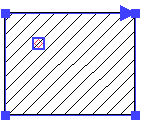
•for circular hatching, the starting node is the center of filling arcs;
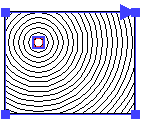
•for solid fill with circular gradient, the starting node is the center of gradient circles;
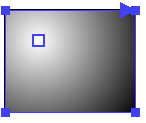
•for pattern filling, the starting node of the pattern is coincided with the starting node of the hatch.

Upon selecting a starting node, hatch editing ends and the editing command returns to the initial state.
The starting node of the hatch should not be confused with the starting node of its contour. The first one only affects the filling, while the second one affect the shape and position of the hatch contour.
The starting node of the hatch can be unselected using the following automenu option:
|
<T> |
Cancel selection of Starting Node of Hatch |