View Arrow |
  
|
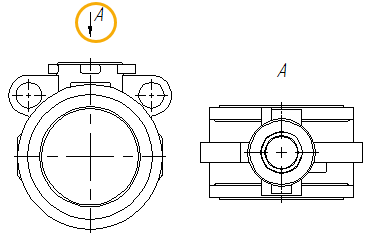
A view arrow can be created using the following automenu option of the Section command:
|
<R> |
Create Arrow View |
Horizontal and vertical arrows
Upon activating this option, you have to define a single anchor point, using one of the methods described in the Snapping section.
defining a single anchor point allows you to create ether horizontal or vertical arrows. You can quickly rotate an arrow by 90 degree, using the following automenu option:
|
<Z> |
Change View Direction |
Upon defining an anchor point, the creation of the current arrow ends, and the system starts creation of another one.
Arrows at arbitrary angles with typing in the angle value
An arrow at an arbitrary angle can be created in the same way, as horizontal and vertical arrows. For this you need to type a value into the Angle input box in the parameters window or in the parameters dialog. The angle is measured counterclockwise. Zero value corresponds to the horizontal right direction of an arrow.
Arrows at arbitrary angles with defining the angle value by points
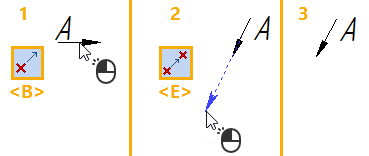
In order to define angle of arrow, using points, you have to activate the following automenu option:
|
<B> |
Set First Attachment Point |
Next, you have to define a point, using one of the methods described in the Snapping section. The first point defines arrow's position. Upon defining the first point, following option gets activated automatically:
|
<E> |
Set Second Attachment Point |
Upon activation of this option, the preview of an arrow stops following cursor. Instead, it starts rotating around the first point always pointing the cursor. A blue dashed line connects the cursor to the arrow tip. Set the desired direction and click ![]() . The creation of the current arrow will be finished, and the system will start creation of another one.
. The creation of the current arrow will be finished, and the system will start creation of another one.
Position of text in relation to arrow
The position of text in relation to the arrow's line can be switched to opposite, using the following option:
|
<Н> |
Change Text Placement |
Using a view arrow for creating an arrow view
If a 2D projection or drawing view is active at the moment of creating a view arrow, the arrow belongs to such projection/view. If no projections/views are active, but the first anchor point of the arrow lays within projection's boundaries, then such arrow also belongs to the projection. Arrows belonging to 2D projections of 3D models can be used for creating arrow views, using the Arrow View command.
Topics in this section: