Parameters of View Arrow |
  
|
Parameters of a view arrow can be customized either in the ![]() Parameters tool window or in the
Parameters tool window or in the ![]() Parameters dialog
Parameters dialog
Following tabs are displayed in the parameters window, during creation of a view arrow:
•Style.
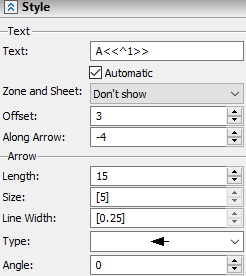
The tab contains following parameters:
Text group:
•Text
Text (view name), which is displayed near the arrow.
•Automatic
This checkbox is enabled by default, upon calling the command. As a result, the first letter in the alphabet, which is not used by other views, gets assigned as an arrow's text. If all letters are used, then a subscript index number gets added to the letter (A1, B1, ... Z1, A2, B2 and so on). In future, upon deleting a view, names of all views, that are below the name of the deleted one in alphabetical order, will be automatically reassigned, in order to ensure the continuous numbering. If you disable this checkbox upon creating or editing a view arrow, its text will remain the same independently of names of other views.
•Zone and Page Display
A number of a zone and/or number of a page, where a linked view label is located, can be added to the text of an arrow. The drop-down list contains following options of number display: No, Zone, Page, Page and Zone, Page or Zone. The result of applying the Page or Zone option depends on document parameters for the page of linked view label (Document Parameters > Page > Paper > Zones > Zones). If the Detect Zones for Bills of Materials parameter there has the No value, then a number of sheet is displayed, otherwise - number of zone.
The Zone and Page Display parameter takes effect, only after creating a linked view label. When creating a linked view label (manually or by using a view arrow for generating an arrow view projection), then the label automatically gets the same Zone and Page Display option as the view arrow. In such case, manual change of the option for the arrow invokes a dialog, where the system asks, if the same option should be applied to the linked label, and vice versa.
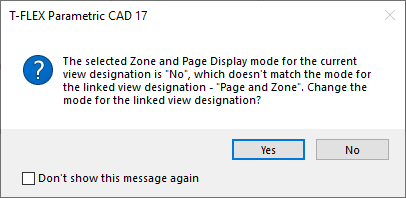
The detailed information on zones and their customization is available in the Zones. Document Parameters section.
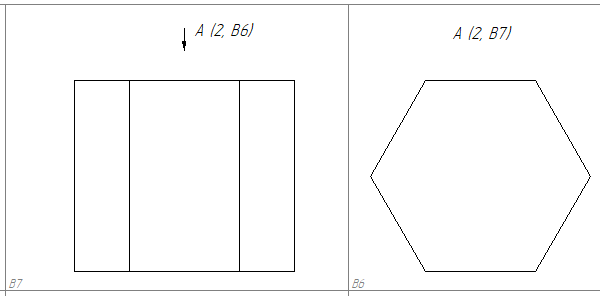
•Offset
Distance between the first anchor point and the center of the text measured parallel to the arrow.
•Along Arrow
Distance between the first anchor point and the center of the text measured normally to the arrow.
Arrow group:
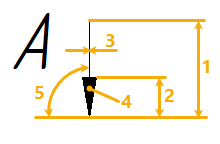
1 - Length.
2 - Size. If a value is displayed in the square brackets, then it is defined by document parameters (Document Parameters > Page > Lines > Line Style > Arrow (End) Size).
3 - Line Width. If a value is displayed in the square brackets, then it is defined by document parameters (Document Parameters > Page > Lines > Lines > Other Lines).
4 - Type. Type of the arrow tip can be selected in the drop-down list.
5 - Angle. Angle of the arrow. Measured counterclockwise. Zero value corresponds to the horizontal right direction of an arrow.
The parameters dialog of a view arrow can be invoked in one of the following ways:
•double clicking ![]()
![]() an arrow in a view window or in the
an arrow in a view window or in the ![]() Model Elements window;
Model Elements window;
•from the contextual menu, that appears upon clicking ![]() an arrow in a view window or in the
an arrow in a view window or in the ![]() Model Elements window;
Model Elements window;
•from the dynamic toolbar, that appears upon selecting an arrow in a view window;
•from the automenu of the Section View and Edit Section commands.
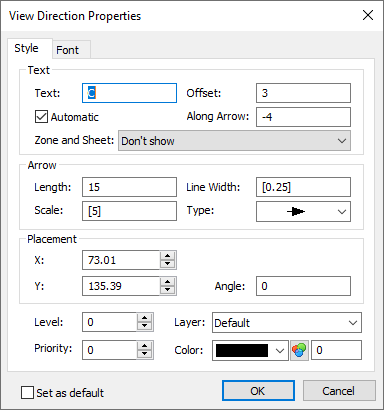
The parameters dialog of a view arrow contains following tabs:
•Style
This tab contains same parameters, as the eponymous tab of the parameters tool window described above. Additionally, there are X and Y Coordinates of the first anchor point. Moreover, Level, Priority, Layer and Color can be customized in the bottom of the tab.
•Font
This tab contains the same parameters, as the similar tab in parameters dialogs of other detailing elements.
See Also: