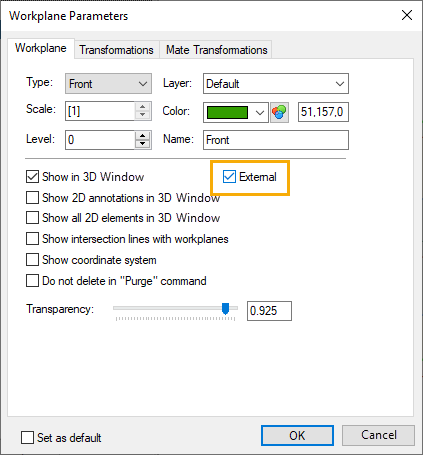Display of Workplane in 3D Window |
  
|
The ability of a workplane to be displayed in 3D window depends on the status of the Show in 3D Window checkbox in workplane parameters dialog.
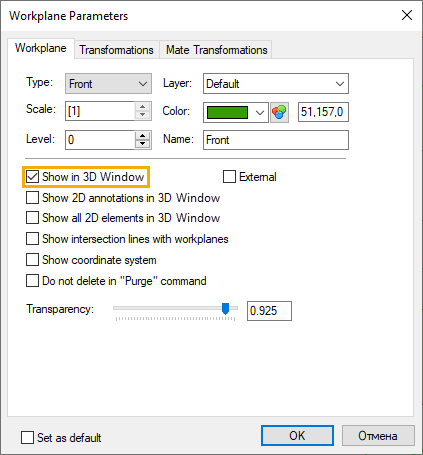
The appearance of workplanes in a 3D scene is controlled by a set of parameters in the system options, document parameters and parameters of the workplane itself.
First of all, you can control the transparency of the workplanes (from full transparency to full opacity). The parameter that controls the degree of transparency of an individual workplane is available in the dialog of parameters of this plane (see the section Workplane Parameters).
In the corner of the rectangle representing the workplane, the name of this plane or its type is usually indicated. You can show or hide them using the Workplanes/Display Options type parameter in the dialog of the Document Parameters, 3D tab. The font used to display the name of the workplane is specified in the System Options, 3D tab.
The size of the workplane font can be set using the Workplane Font on the 3D tab in the dialog of the Document Parameters. The higher the value of this parameter, the larger the font of the inscription will be.
The coordinate system of the given workplane can be displayed within the rectangle of the workplane. Controls the visibility of the coordinate system by the Show coordinate system parameter in the parameters dialog of this workplane (see the section Workplane Parameters).
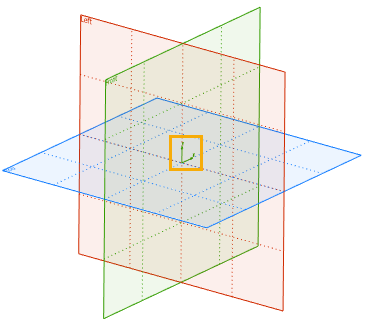
By default, the workplane coordinate system is not displayed.
In the System Options, on the 3D tab, you can also specify the desired number of internal lines on the image of the wor plane (Workplanes\Number of grid lines parameter). Here you can also set the method for selecting workplanes - only along the lines of the outer rectangle or along all lines of the workplane image (Workplanes\Select by all grid lines parameter).
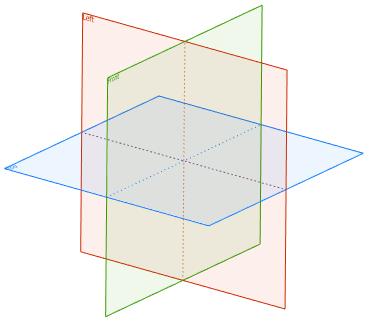
After changing the Number of grid lines or Select by all grid lines parameters, you need to perform a full regeneration.
If it is necessary to provide access in the assembly model to the workplanes created in fragments, then the External checkbox must be enabled in the workplane parameters dialog in the fragment document.