Create Prototype of Legacy BOM |
  
|
If you need to create your own BOM prototype, call the New Report/BOM command, switch to the BOM by Template tab, select a prototype for the new one to be based upon and press the Create New Template button.
If you select the <new prototype>, then a dialog box appears, where you can specify any T-FLEX CAD document as a prototype for creating your BOM prototype file (depending on the Default Standard specified, when installing T-FLEX CAD, either the ANSI Drawing or ISO Drawing prototype is suggested by default). In this case, the initial structure of BOM table is based on the BOMStructure.xml file.
If you select one of the existing BOM prototypes, the initial structure of BOM table coincides with the selected prototype.
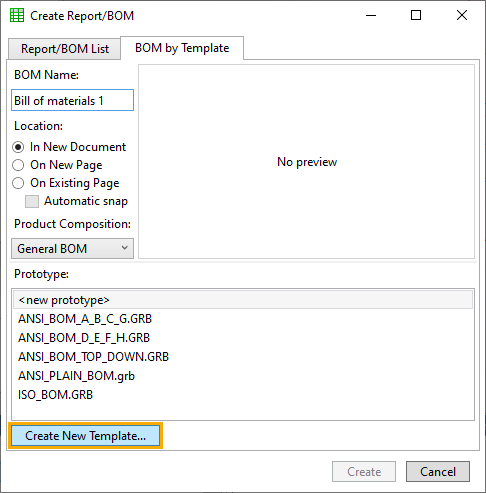
A new prototype is always created in a new document, so next the standard file selection window will appear, where you should specify name and location of your new prototype.
Custom prototypes are stored in the folder specified in system options (Options > Bill of Materials > Folders > BOM Prototypes). By default it is a folder within the common folder of custom prototypes used in several commands. Detailed information on prototypes folder can be found in the description of the ![]() Save as Prototype command. You can specify any other folder as BOM prototypes folder using system options
Save as Prototype command. You can specify any other folder as BOM prototypes folder using system options
Then the document window of the new prototype will be opened.
If the new prototype is based on one of the existing BOM prototypes, it will already contain the BOM table. Then you can edit the table using BOM editing and BOM table editing commands.
If the new prototype is based on an empty prototype, the table should be created manually. Text creation options appear in the automenu for this purpose:
|
<M> |
Create multiline text |
|
<R> |
Create paragraph text |
|
<P> |
Set Text Parameters |
|
<N> |
Set relation with Node |
|
<Esc> |
Exit command |
In order to create a BOM table, perform following actions:
1. In the text parameters, specify the type of vertical and horizontal alignment.
2. Select the text type (multiline, paragraph text), specify anchor points. If a paragraph text is selected, then the BOM table can continue on a new page or in a new rectangle on the current page as the number of entries increases. When creating a BOM based on multiline text, wrapping is not performed.
3. For paragraph text, confirm text creation with the button ![]() or press the left mouse button inside the specified rectangle.
or press the left mouse button inside the specified rectangle.
4. After that, the BOM properties dialog box automatically appears, in which you can change the default properties.
5. After defining BOM properties, a BOM table appears in drawing and the BOM editing command is launched automatically for further editing.
Upon finishing the BOM table editing, save the document.