Measurement Expression and its Usage in Variables |
  
|
The Expression box is available in the Measure tab of the ![]() Measure command's parameters window below the list of measurement results. It displays an expression, according to the syntax of the variable editor, for the specified dimension. The expression can be written to a variable and automatically recalculated, when the original measurement objects change. To write an expression to a variable, you need to use the Variables tab (see below).
Measure command's parameters window below the list of measurement results. It displays an expression, according to the syntax of the variable editor, for the specified dimension. The expression can be written to a variable and automatically recalculated, when the original measurement objects change. To write an expression to a variable, you need to use the Variables tab (see below).
Following functions are used in measurement expressions:
•Measure the parameter of one element: get(), get_u(), get_lcs(), get_lcs_u(), getv(), tgetv();
•Measure the ratio between two elements: distance(), distance_u(), measure(), measure_u();
•Measure several elements: get(), get_u(), get_lcs(), get_lcs_u().
For more information about these functions, see the get(), getv(), tgetv(), distance() and measure() sections.
The expression of each dimension can be written to a variable. Variables created to record measurement expressions are displayed in the Variables tab of the ![]() Measure command's parameters window. The variables added in the current session of the command are displayed along with variables created earlier, using the currently measured properties. The created variables will automatically change their value when the measured properties change.
Measure command's parameters window. The variables added in the current session of the command are displayed along with variables created earlier, using the currently measured properties. The created variables will automatically change their value when the measured properties change.
Following buttons are available to the right of the list of variables:
![]() Add Variable
Add Variable
Adds a variable to record the expression of the selected result (see below).
![]() Change Expression
Change Expression
Replaces the expression of the variable currently selected in the list of variables with the expression of the property currently selected in the list of measurement results (see below).
![]() Delete Element from the List
Delete Element from the List
Deletes the selected variable in the list. Only variables added in the current session of the Measure command can be deleted. Previously created variables can only be deleted in the variable editor.
To add a variable, you need to perform the following procedure:
•Select the required property in the list of measurement results.
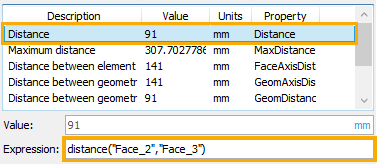
•In the Variables tab, click the Add Variable ![]() button.
button.
•In the Variable Properties dialog box that appears, the Expression box will already be filled in based on the Expression field in the ![]() Measure command's parameters window. It is mandatory to enter the variable name. Other parameters can be specified optionally (working with the variables dialog is described in the Creating Variable in Variable Editor section).
Measure command's parameters window. It is mandatory to enter the variable name. Other parameters can be specified optionally (working with the variables dialog is described in the Creating Variable in Variable Editor section).
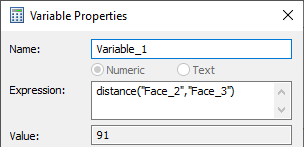
•Confirm the adding of the variable by pressing the OK button. After that, the added variable will appear in the Variables section of the ![]() Measure command's parameters window. The creation of the variable occurs at the moment of exiting the
Measure command's parameters window. The creation of the variable occurs at the moment of exiting the ![]() Measure command with confirming changes (via
Measure command with confirming changes (via ![]() or <Ctrl>+<Enter>). If the changes are canceled (via
or <Ctrl>+<Enter>). If the changes are canceled (via ![]() , <X>, <Esc> or
, <X>, <Esc> or ![]() ), the variable will not be created. It is not necessary to terminate the command immediately after adding the variable. You can continue to work in the command, including adding other variables, and all actions performed in the current session will be accepted or canceled depending on the way of exiting the command.
), the variable will not be created. It is not necessary to terminate the command immediately after adding the variable. You can continue to work in the command, including adding other variables, and all actions performed in the current session will be accepted or canceled depending on the way of exiting the command.
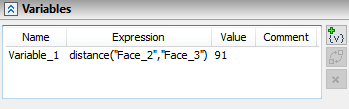
To replace an expression of a variable, you must perform the following procedure:
•Select in the list of measurement results the property, to whose expression you want to change the expression in the already added variable.
•Select in the list of variables the variable, whose expression you want to replace. An expression may be changed not only fro the variables added in the current session of the ![]() Measure command, but also for the variables created earlier.
Measure command, but also for the variables created earlier.
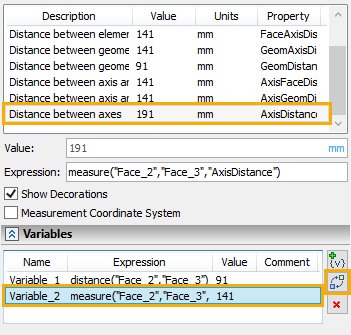
•Press the ![]() Change Expression button. In the list of variables, the expression for the selected variable will be changed. The change will only be applied at the moment of exiting the
Change Expression button. In the list of variables, the expression for the selected variable will be changed. The change will only be applied at the moment of exiting the ![]() Measure command with confirming changes (via
Measure command with confirming changes (via ![]() or <Ctrl>+<Enter>). If the changes are canceled (via
or <Ctrl>+<Enter>). If the changes are canceled (via ![]() , <X>, <Esc> or
, <X>, <Esc> or ![]() ), the expression replacement will not be applied. It is not necessary to terminate the command immediately, upon expression replacement. You can continue to work in the command, and all actions performed in the current session will be applied or canceled, depending on the way of exiting the command.
), the expression replacement will not be applied. It is not necessary to terminate the command immediately, upon expression replacement. You can continue to work in the command, and all actions performed in the current session will be applied or canceled, depending on the way of exiting the command.
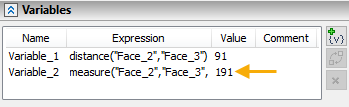
See Also:
•Measurement Coordinate System