Workplane through Flat Edge or Points |
  
|
The command can be called in one of the following ways:
Icon |
Ribbon |
|
Support Geometry > Worksurfaces > Workplane through Flat Edge or Points |
Keyboard |
Textual Menu |
<3KSF> |
|
Automenu of the |
|
<3> |
Through Flat Edge or Points |
This command allows you to create a workplane by points or a flat edge. You can select vertices, edges, 3D nodes, LCS, etc. as points.
Based on the selected 3D point, you can create the following types of workplanes:
•through a 3D point and a flat edge;
•through two 3D points and in the specified direction (or through two points at an angle to the specified direction);
•through two 3D points at an angle to a plane;
•through a 3D point and tangent to a cylindrical or conical surface.
•through two 3D points and tangent to a conical, cylindrical or spherical surface.
The command includes two modes of workplane creation - By Points, By Tangent.

To create Workplane going through a 3D point and a flat edge, select a 3D point (Points option) and redefine the position of the workplane in space by specifying an object (Position option), the geometry of which can define a straight line (the X axis on the WP will be directed along the selected straight line, the Y axis is perpendicular to it and passes through the origin of the coordinate system) or by setting two more 3D points defining the direction of the X and Y axes.
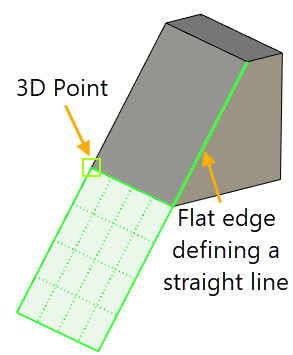
To create Workplane going through two 3D points, you need to select two 3D points (Points option). The workplane is created as going through the axis defined by the selected 3D points. The workplane position in the space is set arbitrarily by the system. If necessary, the workplane position can be modified by rotating it at the specified angle relative to the original position. The angle is defined in the command's parameters window or directly in the 3D window using manipulator.
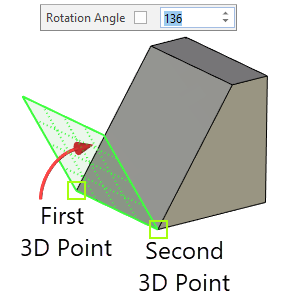
To create Workplane going through two 3D points in the specified direction, you need to select two 3D points (Points option) and a 3D element defining a direction (Position option). The direction can be defined with a flat edge or 3D path, a normal to a surface, an axis of a cylindrical or conical surface, etc.
If necessary, it is possible to define an additional rotation angle of the workplane relative to a specified direction (in the parameters window or in the 3D window using manipulator).
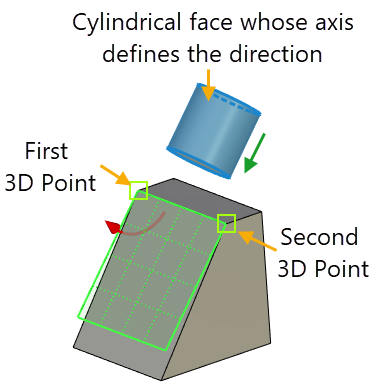
To create Workplane going through two 3D points at an angle to a plane, you need to select two 3D points (Points option) and a plane (Position option). To define a plane, you can select another workplane, a flat (planar) face, a planar edge, an LCS, etc. As in the previous cases, the angle is defined in the parameters window or in the 3D window using manipulator.
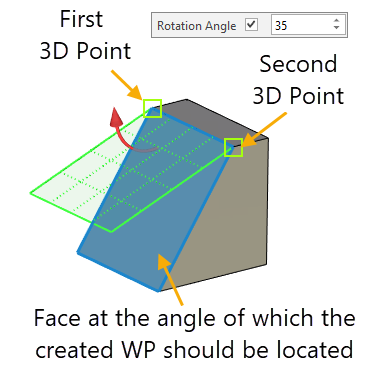
If you set a position on a face, then the created workplane will take the shape of that face.
To create Workplane going through three 3D points, you need select three 3D points (Points option). The X-axis of the created workplane coordinate system will be directed from the first selected point to the second one, and the Y-axis will be perpendicular to it.
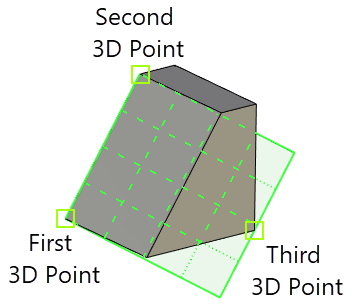
Turquoise ball-shaped manipulators are displayed in this mode. They represent possible variants of tangency. Select the desired variant by clicking ![]() its manipulator. Tangent surface is highlighted in blue in the 3D scene.
its manipulator. Tangent surface is highlighted in blue in the 3D scene.
To create Workplane going through a 3D point and tangent to a conical or cylindrical surface, you need to select 3D point (Points option) the desired surface (Tangent option). From the two tangency possibilities, the one will be selected that is closer to the cursor position at the instant of selecting the surface.
|
1 - Selected point |
2 - Selected tangency variant manipulator |
3 - Alternative tangency variant manipulator |
To create Workplane going through two 3D points tangent to a surface (conical, cylindrical or spherical), you need to select two 3D points (Points option) and a surface (Tangent option). By default the X-axis of the created workplane coordinate system will be directed from the first selected point to the second one.
|
1 и 2 - Selected points |
3 - Selected tangency variant manipulator |
4 - Alternative tangency variant manipulator |
When selecting a conical or cylindrical tangency surface, the construction result will be defined similarly to that of a workplane by a single 3D point with a tangency to a surface. The second point definition could merely help define the tangency configuration.
To create Workplane going through an axis tangent to a surface (conical, cylindrical or spherical) you need to select an axis (Points option) and a surface (Tangent option). By default the X-axis of the created workplane coordinate system will coincide with direction of selected axis..
|
1 - Selected axis |
2 - Selected tangency variant manipulator |
3 - Alternative tangency variant manipulator |
Additional Parameters are described in the corresponding section.
Sequence of creation
1. Call the command Workplane through Flat Edge or Points.
2. Select type By Points or By Tangent.
3. Specify points.
4. Specify position/tangent (optional)
5. Set the workplane coordinate system (optional).
6. Customize additional parameters if necessary.
7. Confirm the creation of the workplane.