Workplane Parallel to Screen |
  
|
The command can be called in one of the following ways:
Icon |
Ribbon |
|
Support Geometry > Worksurfaces > Workplane Parallel to Screen |
Keyboard |
Textual Menu |
<3KSV> |
|
Automenu of the |
|
<9> |
Parallel to Screen |
This command allows you to create a workplane parallel to the current view point.
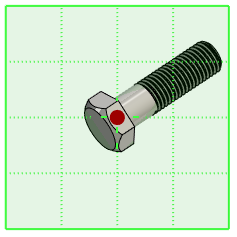
While the command is running, you can change the viewpoint at any time by clicking the Rebuild button.
By default workplane is created through the global coordinate system origin. You can select another Point instead.
It is also possible to define an Offset from selected point or from global CS origin. Offset's direction can be switched using the![]() Reverse button.
Reverse button.
No matter if a point is selected or not in the General Parameters of command, by default the workplane's LCS origin is located in the projection of global LCS origin onto this workplane. Axes are oriented by the screen (X - horizontally right, Y - vertically up). You can customize the workplane coordinate system if necessary.
Additional Parameters are described in the corresponding section.
Sequence of creation
1. Call the command Workplane Parallel to Screen.
2. Set the desired viewpoint and click the Rebuild button (optional).
3. Specify point and offset (optional).
4. Set the workplane coordinate system (optional).
5. Customize additional parameters if necessary.
6. Confirm the creation of the workplane.