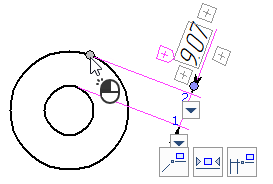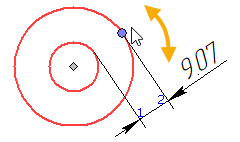Distance between Circle and Object |
  
|
In order to create a linear dimension representing a distance between a circle or circular arc and some other object, upon calling the ![]() Dimension command, activate the following automenu option:
Dimension command, activate the following automenu option:
|
<Shift>+<C> |
Dimension between circle and object |
Activating this option sets selection filter for selecting circles, circular arcs and object whose distance from a circle/arc can be measured, such as: straight line segments, straight lines, other circles and circular arcs, 2D nodes, characteristic points of graphic lines, intersections of construction lines (selecting an intersection of construction lines automatically creates a connected 2D node there)
Then you should select a circle/arc and a second object of measurement by clicking them with ![]() in any order. In result, the preview of the dimension appears in the drawing, while dimension line and value positioning, dimension symbol, dimension linking options and common options of 2D elements creation commands appear in the automenu. Upon selecting a circular arc, the dimension is created in relation to the full circle forming such arc. If a straight line segment is selected, then the direction of measurement corresponds to the shortest distance between the circle and the infinite straight line, which the segment lays on. If two concentric circles/arcs are selected, then the dimension represent the difference between their radii (the case of creating a distance between concentric circles is described separately below). In other cases, the direction of measurement corresponds to the shortest distance between a circle and another object. A point of measurement on a circle may be different: middle, center, nearest, farthest. By default, a dimension is based on the middle point of circle. However, you can sequentially switch between possible points of measurement on circle using the following automenu option:
in any order. In result, the preview of the dimension appears in the drawing, while dimension line and value positioning, dimension symbol, dimension linking options and common options of 2D elements creation commands appear in the automenu. Upon selecting a circular arc, the dimension is created in relation to the full circle forming such arc. If a straight line segment is selected, then the direction of measurement corresponds to the shortest distance between the circle and the infinite straight line, which the segment lays on. If two concentric circles/arcs are selected, then the dimension represent the difference between their radii (the case of creating a distance between concentric circles is described separately below). In other cases, the direction of measurement corresponds to the shortest distance between a circle and another object. A point of measurement on a circle may be different: middle, center, nearest, farthest. By default, a dimension is based on the middle point of circle. However, you can sequentially switch between possible points of measurement on circle using the following automenu option:
|
<M> |
Change dimension type |
If a dimension is created between two circles, then the option switches points on both circles:






As the preview of the dimension appeared, the dimension line follows the cursor in the direction normal to the direction of measurement, and the dimension value follows the cursor along the dimension line. Set the desired positions of the dimension line and value by moving the cursor, and confirm the input by pressing ![]() or <Enter>. The dimension will be created. Upon creating a dimension, the command returns to initial state.
or <Enter>. The dimension will be created. Upon creating a dimension, the command returns to initial state.
Distance between concentric circles
If you select two concentric circles in the dimension from circle creation mode, then the resulting dimension represent the difference between their radii. After selecting source objects, the preview of the dimension line and value follow the cursor by rotating around the center of the circles. Set the position of the preview by moving the mouse, so that the dimension line connects desired points of measurement, and press ![]() or <Enter>. Witness lines connecting the specified points of measurement with the dimension line will appear on preview. The dimension line will follow the cursor in direction normal to the imaginary line that passes through points of measurement, the dimension value will follow the cursor along the dimension line. Set the desired position of dimension line and value, and press
or <Enter>. Witness lines connecting the specified points of measurement with the dimension line will appear on preview. The dimension line will follow the cursor in direction normal to the imaginary line that passes through points of measurement, the dimension value will follow the cursor along the dimension line. Set the desired position of dimension line and value, and press ![]() or <Enter>. The dimension will be created. Upon creating a dimension, the command returns to initial state.
or <Enter>. The dimension will be created. Upon creating a dimension, the command returns to initial state.


After creating the dimension, it can be moved around the center of the circles using the special manipulator ![]() , which is located at one of the points of measurement. Press
, which is located at one of the points of measurement. Press ![]() on the manipulator. The dimension will start following the cursor around the center. Set the new position of the dimension by moving the cursor and press
on the manipulator. The dimension will start following the cursor around the center. Set the new position of the dimension by moving the cursor and press ![]() or <Enter>. The dimension line will follow the cursor in direction normal to the imaginary line that passes through new points of measurement, the dimension value will follow the cursor along the dimension line. Set the desired positions of dimension line and value, and press
or <Enter>. The dimension line will follow the cursor in direction normal to the imaginary line that passes through new points of measurement, the dimension value will follow the cursor along the dimension line. Set the desired positions of dimension line and value, and press ![]() or <Enter>. Editing of the dimension will be finished. Manipulators common for different types of dimensions are also available for distance between concentric circles.
or <Enter>. Editing of the dimension will be finished. Manipulators common for different types of dimensions are also available for distance between concentric circles.