Fixating 2D Constructs |
  
|
By default, 2D constructs can be dragged with mouse. Parents and children are dragged along with an element.
Moreover, the transparent editing of 2D elements is enabled by default, so the editing command is launched automatically, upon selecting a construct within the drawing window in the command standby mode. In result, the element starts following the cursor in accordance with degrees of freedom defined by the elements's creation method.
For example, when you drag a 2D node created at an intersection of lines, the lines are dragged along with node. While within the node editing command node's position won't change, as it is fully defined by positions of the lines.
In order to prevent an element from moving, you should fixate its position.
Position of ![]() free 2D nodes can be fixated using the
free 2D nodes can be fixated using the ![]() Fix constraint.
Fix constraint.
Full fixation of ![]() connected node, as well as partial fixation of
connected node, as well as partial fixation of ![]() semi-connected nodes is performed by fixating their parent elements.
semi-connected nodes is performed by fixating their parent elements.
Fixation of construction lines is performed by enabling the ![]() Fix Element option in contextual menu of element:
Fix Element option in contextual menu of element:
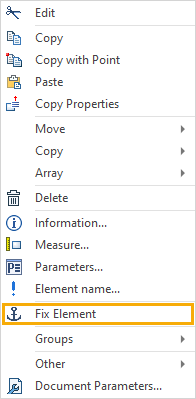
Option's active status is indicated by its icon highlighting ![]() in the contextual menu, as well as by the anchor symbol
in the contextual menu, as well as by the anchor symbol ![]() , which appears near the cursor, upon moving it over the fixated element.
, which appears near the cursor, upon moving it over the fixated element.
While the option is active, the element can not be dragged. Also selecting a fixated element in the command standby mode doesn't invoke the editing command, regardless of the transparent editing status, and the element can not be selected within the launched editing command.
However, you still can apply move commands to fixated elements. When applying a move command, the system will suggest to Remove fixation of elements. If you refuse, the command won't be applied.
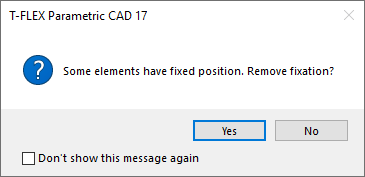
See Also: