Applying 3D Transformations to Group of Elements |
  
|
In the Transformations command it is possible to create transformations for several objects simultaneously.
Only objects independent from each other can participate in such group transformation (not to be confused with groups of transformations). Objects are considered independent if they do not have parents/children relationships to each other.
Group transformation mode differs from default transformation mode in sets of available automenu options and tabs of the Parameters window. System switches to this mode automatically if there are objects selected for group transformation.
Selecting objects for Group transformations
Can be done using the following automenu option:
|
<1> |
Select objects for transformation |
Selected objects are added to the list in the Objects tab of the Parameters window. Object selected first becomes the main object, other objects become dependent.
Even in the ![]() selecting objects for individual transformation mode it is possible to select objects for group transformation by using following hotkeys:
selecting objects for individual transformation mode it is possible to select objects for group transformation by using following hotkeys:
•![]() - selecting new main object, disbanding all existing groups;
- selecting new main object, disbanding all existing groups;
•![]() +<Shift> - including a dependent object to a group;
+<Shift> - including a dependent object to a group;
•![]() +<Ctrl> - including a dependent object to a group, if selected object is not a member of a group; excluding selected object from the group if it's already a member.
+<Ctrl> - including a dependent object to a group, if selected object is not a member of a group; excluding selected object from the group if it's already a member.
Hotkeys work both in the list objects and in the 3D scene. Excluding a main object from the group leads to automatic assigning of a new main object. Auto-assigning selects the group member highest ranking in the list as a new main object.
Main object's LCS is used for applying group transformations. Main object is highlighted in green both in the 3D scene and in the list of object. All other dependent members of the group are highlighted in orange. Object selected for transformation but not included into group are highlighted in blue in the 3D scene, but are not highlighted in the list.
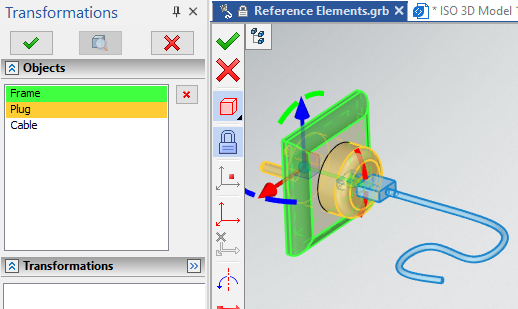
Applying group transformations
Main Transformations, Scaling and Mate Transformations tabs of the Parameters window are not displayed in the group transformation mode. The Transformations tab contains the list of transformations to be applied to each member of the group upon selecting the following automenu option
|
<Еnter> |
Apply group transformation of objects |
Applied transformations are added to a lowest group of transformations for each object.
The list of transformations can be cleared without applying by using the following automenu option:
|
<U> |
Remove group transformation of objects |
The system stays in the group transformation mode after using any of the two aforementioned options. You can switch to individual transformation mode by clicking ![]() on any of the objects in the list or a new object in the 3D scene.
on any of the objects in the list or a new object in the 3D scene.
All transformations in the list are automatically applied ![]() upon changing or disbanding the group of objects.
upon changing or disbanding the group of objects.
Group transformations LCS
All transformations in the group transformation mode are previewed in the main object's LCS. By default this LCS is common for all members of the group and the following automenu option is active:
|
<G> |
Set transformation of selected objects in common CS |
While this option is active, dependent (orange) objects move in the same LCS as a main object. Applying ![]() group transformations to the main objects is performed in the same manner as it's displayed in the transformations list. Applying group transformation to dependent objects leads to recalculating them into each object's LCS in such manner, so that objects retain position and orientation defined in the group transformation mode.
group transformations to the main objects is performed in the same manner as it's displayed in the transformations list. Applying group transformation to dependent objects leads to recalculating them into each object's LCS in such manner, so that objects retain position and orientation defined in the group transformation mode.
When ![]() the transformation of selected objects in common CS is deactivated, group transformations are still represented in the list in relation to the main object's LCS. However, application of the same transformation values to dependent objects is performed in each object's individual LCS. This results in objects moving in different directions if they have different orientations of LCSes.
the transformation of selected objects in common CS is deactivated, group transformations are still represented in the list in relation to the main object's LCS. However, application of the same transformation values to dependent objects is performed in each object's individual LCS. This results in objects moving in different directions if they have different orientations of LCSes.
Defining group transformations
Can be done in the similar way as defining individual transformations using contextual menu, LCS manipulators and automenu options. The detailed information can be found in the Types of 3D Transformations chapter. ![]() Mirroring and
Mirroring and ![]() Scaling are not available in this mode. The unique automenu option is available in this mode:
Scaling are not available in this mode. The unique automenu option is available in this mode:
|
<S> |
Set Positions of Source and target Coordinate Systems |
When using this option, it is necessary to consequently select two existing coordinate systems in the 3D scene. Then transformations are calculated in such way, so that difference between final position of main object's LCS and second selection is equal to difference between initial position of main object's LCS and first selection.
|
|
Initial position of the main object's LCS in relation to the first selected LCS |
Final position of the main object's LCS in relation to the second selected LCS |
Unlike individual transformations mode, the group transformation mode allows only elementary translations and rotations in relation to the source LCS axes. Options in the automenu and in context menus of manipulators are still available, but result of their application is being converted to elementary translations and rotations.
Group transformations are most efficiently used in when creating exploded views. Detailed information on this topic can be found in the Exploded View Scenario chapter.