Constraints > Polygon |
  
|
This constraint is automatically created if a polygon is constructed by the Polygon sketch command. This constraint is indicated by the ![]() icon near center of polygon. Due to this constraint, when editing and parametrizing its lines and characteristic points, whole polygon behaves as a single object, preserving the equality of sides and angles.
icon near center of polygon. Due to this constraint, when editing and parametrizing its lines and characteristic points, whole polygon behaves as a single object, preserving the equality of sides and angles.
These constraints are created, only if the ![]() Infer Constraints mode is enabled in the snapping toolbar during creation of polygons. If the constraints were not created initially during creation of polygons, then they couldn't be created later manually or using the Find and Infer Constraints command.
Infer Constraints mode is enabled in the snapping toolbar during creation of polygons. If the constraints were not created initially during creation of polygons, then they couldn't be created later manually or using the Find and Infer Constraints command.
Example
Applying Driving Dimension to the Polygon
Construct a polygon in the automatic mode of creating constraints. Call the Sketch command, turn on the Infer Constraints mode, select the Polygon command. In the parameters of the polygon command, specify the number of sides equal to 5. Using cursor, we change the radius of the inscribed (or circumscribed) circle, with the help of ![]() we specify the position of the characteristic point defining the polygon. As the point is selected, Polygon constraint is created. The constraint icon appears near the central point, and the constraint can be seen in the Model Elements window.
we specify the position of the characteristic point defining the polygon. As the point is selected, Polygon constraint is created. The constraint icon appears near the central point, and the constraint can be seen in the Model Elements window.
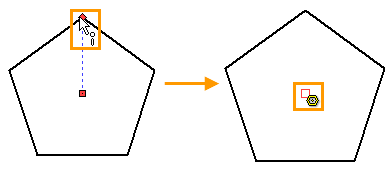
Using the Fix constraint, we fix the position of the center point of the polygon, and set the driving dimension to any dimension of the polygon.
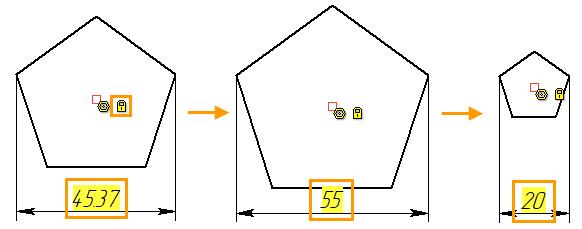
Changing the value of the driving dimension, you can see that despite the fact that it only sets the distance between the two extreme points of the polygon segments, the geometry of the polygon changes as whole, maintaining the equality of the sides and angles.