View Styles of 2D Projection |
  
|
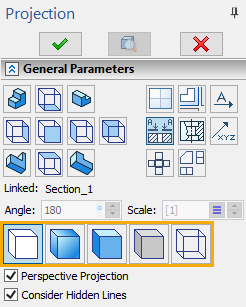
Upon selecting selecting a type of projection, you can select one of the following view styles in the General Parameters tab of the ![]() 2D Projection command's parameters window:
2D Projection command's parameters window:
![]() Precise (Graphic Lines)
Precise (Graphic Lines)
The projection of this view style represents itself a collection of the graphic lines, similar to the lines manually drawn by the user.
![]() Vector Picture
Vector Picture
The appearance the projection of this view style entirely corresponds to the type Precise (Graphic Lines). However, in this case the graphic lines themselves are not created, and the projection is drawn as a vector picture. This mode allows a user to reduce the 2D projection generation time, and also reduce the memory usage required for creating a large number of graphic lines;
![]() Rendering
Rendering
The projection is drawn in the form of vector picture, which looks same as the image in the 3D window in the eponymous view style. Faces are filled with colors of their materials.
![]() Shading
Shading
The projection is drawn in the form of vector picture, which looks same as the image in the 3D window in the eponymous view style. Faces are filled with colors set in their parameters.
![]() Wireframe
Wireframe
The projection is drawn in the form of vector picture, which looks same as the image in the 3D window in the eponymous view style. All edges of the model are displayed, including the ones obstructed by other elements.
Projections of the view styles Vector Picture, Shading, Rendering, Wireframe have the following limitations:
•it is not possible to hide (remove) separate elements (lines) of the projections or modify their parameters;
•it is not possible to project 3D construction elements (3D paths, 3D profiles). Only bodies (operations) can be selected for projection.
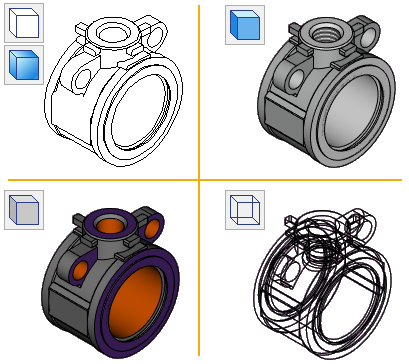
All view styles of 2D projections support the creation of drawing detailing elements based on projection elements. On the projection of the view style Precise (Graphic Lines) detailing elements are attached to the projection lines, for the rest of the projection types detailing elements are attached directly to elements of the 3D model.
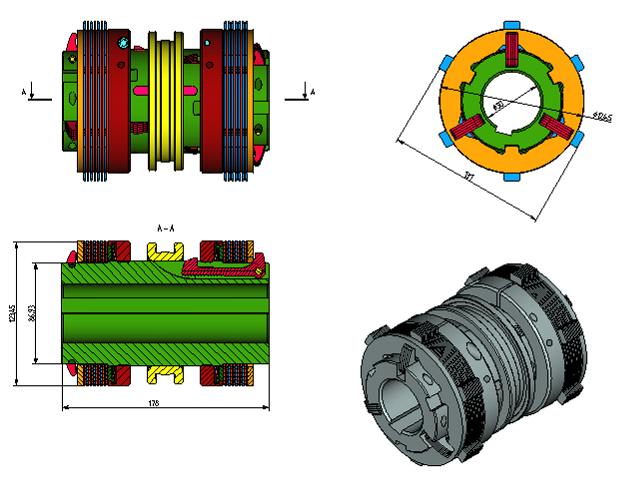
Depending on the selected style, the bottom of the General Parameters tab may contain some of the following checkboxes:
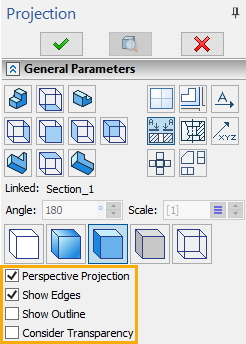
Perspective Projection
Defines the type of the created projection: parallel or perspective. When the checkbox is enabled, a perspective projection is created. Dimensions created from elements of this 2D projection are also displayed in perspective.
|
|
Parallel Projection |
Perspective Projection |
Consider Hidden Lines
Defines whether information about hidden lines will be saved in the projection data. The checkbox doesn't control the hidden lines display, it only provides the necessary data. In order to display the hidden lines, you have to additionally enable the Hidden lines checkbox in the list of line categories in the Lines tab. If the Consider Hidden Lines checkbox is disabled, hidden lines cannot be displayed, regardless of the status of the Hidden Lines checkbox. The parameter is unavailable for projections of the Shading and Rendering view styles, as well as for sections. The Wireframe view style always displays hidden lines.
Show Edges
This checkbox is available for the Shading and Rendering view styles. Its effect is shown in the picture below. When the checkbox is enabled, lines of model's edges are created.

Show Outline
This checkbox is available for the Shading, Rendering and Wireframe view styles. Its effect is shown in the picture below. When the checkbox is enabled, lines of bodies' contours non-coinciding with edges are created.
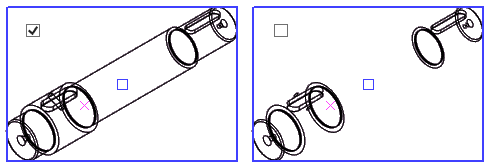
Consider Transparency
This checkbox is available for the Shading and Rendering view styles. Its effect is shown in the picture below. When the checkbox is enabled, transparent bodies and faces are highlighted in white. The transparency is set in parameters of bodies and faces.

Working with Precise (Graphic Lines) 2D projections
2D projection of the Precise (Graphic Lines) style is a special element of the system. In the drawing, you can see only the direct descendants of this element, namely the graphic lines and hatches. The combination of these elements forms a projection image. The main part of the parameters of each element is taken from the projection parameters during creation. For example, the type of various projection lines, color, scale of strokes, priority, etc. However, if you wish, you can change the individual parameters of each element. This can be done in the element parameters dialog, which can be conveniently called from the context menu.
Depending on which element was selected when pressed ![]() (the 2D projection itself or its element is a descendant), the context menu has a different composition.
(the 2D projection itself or its element is a descendant), the context menu has a different composition.
If a direct descendant of the projection (graphic line or hatch) is selected, then its own context menu will additionally contain some specific commands for working with 2D projection.
The work of the standard ![]() Delete command is somewhat different. In this case, it does not delete, but only allows you to hide the selected item. Thus, you can suppress some unnecessary elements of the projection.
Delete command is somewhat different. In this case, it does not delete, but only allows you to hide the selected item. Thus, you can suppress some unnecessary elements of the projection.
You can link construction lines, sketch lines, dimensions, detailing elements, etc. to precise (graphic lines) 2D projections. When creating 2D elements, the object snapping recognizes features of projection lines.
Working with 2D projections of the Vector Picture, Rendering, Shading, Wireframe view styles
2D projections of the Vector Picture, Rendering, Shading, Wireframe view styles in the drawing are single objects (unlike 2D projections of the Precise (Graphic Lines) style). The parameters of individual image elements of such projections cannot be changed.
Otherwise, working with 2D projections of these types is similar to working with a projection of the Precise (Graphic Lines) type. The context menu of such 2D projections repeats the context menu of a 2D projection of the Graphic Lines type.
When creating detailing elements on 2D projections of the Vector Picture, Rendering, Shading or Wireframe view style, the created design elements are attached directly to the elements of the 3D model.
See Also:
•General Parameters of 2D Projection