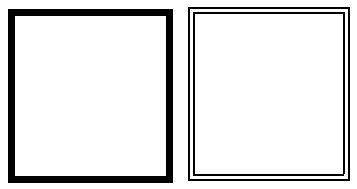Table Properties |
  
|
The command can be called when creating a table after the cells are located in the drawing or WP, as well as when editing previously created tables:
Icon |
Ribbon |
|---|---|
|
Text > Table > Table Properties |
Keyboard |
Textual Menu |
- |
- |
The command is also available in the text input context menu if the input focus is in one of the table cells.
Opens a dialog box containing the following tabs:
•Row
•Cell
The parameters on the Table tab always apply to the entire table as a whole. The parameters on the other tabs of the dialog refer to the cells currently selected, or to the cell in which the input focus is set.
The text parameters in the table cells are defined in the text parameters dialog (for the entire table as a whole) or in the Font Parameters of Text and paragraph parameters dialogs (for the selected part of the text).
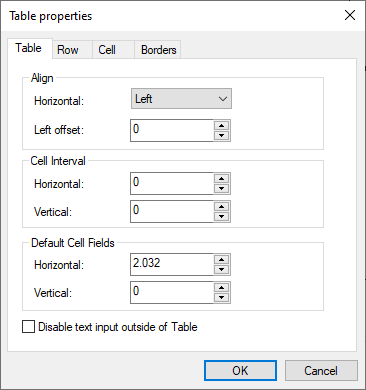
Align
Sets the alignment of the table in relation to a bounding rectangle.
•Horizontal
Left, Center, Right. This parameter can be useful when inserting a table into paragraph text or multiline text. When inserting a table as a separate object, the bounding rectangle is automatically adjusted to the size of the table, so changing this parameter has no effect.
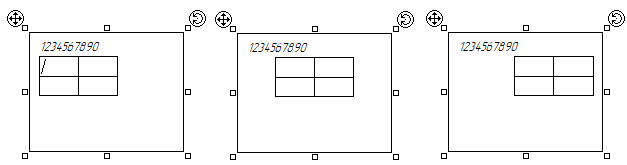
•Left offset
Available with left alignment. Sets the value of the margin from left border of a bounding rectangle.
Cell Interval
Distance between adjacent table cells.
•Horizontal
•Vertical
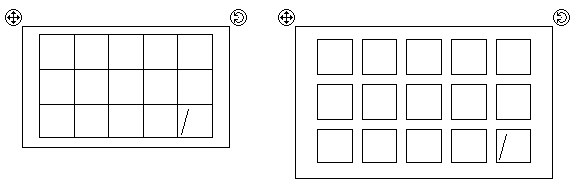
Default Cell Fields
The offset of the cell content from cell border.
•Horizontal
•Vertical
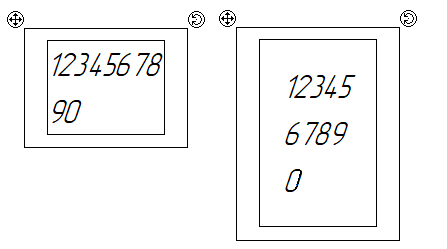
Disable text input outside of Table
If this checkbox is disabled, then it is possible to enter multiline text within table's bounding rectangle outside of table cells.
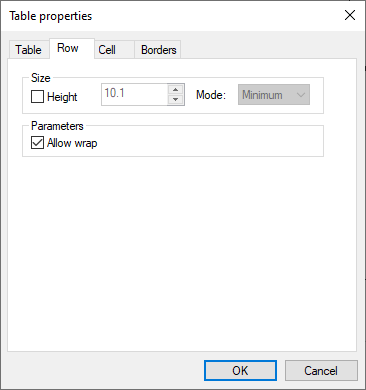
Size
•Height
Sets the height value of the row containing the selected cells. If the checkbox is disabled ![]() , then the default height is used for the selected row. If multiple lines are selected, then the checkbox is in the intermediate state
, then the default height is used for the selected row. If multiple lines are selected, then the checkbox is in the intermediate state ![]() . When the checkbox is enabled
. When the checkbox is enabled ![]() , the entered height value will be applied to all selected rows.
, the entered height value will be applied to all selected rows.
•Mode
Specifies how to apply the entered line height value if it is less than the font height.
oMinimum - the height value that minimally accommodates the current font is applied;
oExact - the entered value is applied regardless of whether the font will fit in such a height;
oMultiple - a multiple of the entered value is applied, minimally accommodating the current font.
Parameters
•Allow wrap
Allows you to transfer lines containing selected cells from one rectangle of text to another, and therefore from one page to another (in the case of creating a table or using a ready-made table in a paragraph text).
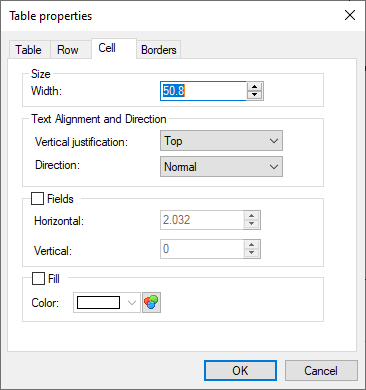
Size
•Width
Sets the width value of the selected cells.
Text Alignment and Direction
•Vertical justification
Sets the alignment mode of the cell contents relative to its height.
oTop
oCenter
oBottom
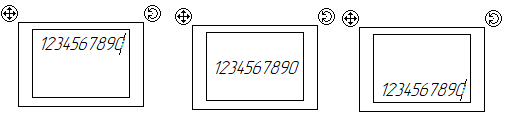
•Direction
Defines the method of filling the cell.
oNormal
oFrom Bottom to Top
oFrom Top to Bottom
oUpside Down

Fields
Controls the application of the margins of the contents of the current cell from its borders. If the checkbox is disabled ![]() , then the default margin values are used for the selected cells. If the checkbox is in the intermediate state
, then the default margin values are used for the selected cells. If the checkbox is in the intermediate state ![]() , then different margin values are used for the selected cells. When the checkbox is enabled
, then different margin values are used for the selected cells. When the checkbox is enabled ![]() , the entered margin values will be applied to all selected cells.
, the entered margin values will be applied to all selected cells.
•Horizontal
•Vertical
Fill
Controls the application of cell fill. If the checkbox is disabled ![]() , then the fill is not applied (the cell is transparent). If the checkbox is in the intermediate state
, then the fill is not applied (the cell is transparent). If the checkbox is in the intermediate state ![]() , then different fill colors are used for the selected cells. When the checkbox is enabled
, then different fill colors are used for the selected cells. When the checkbox is enabled ![]() , a fill with the selected color will be applied to all selected cells.
, a fill with the selected color will be applied to all selected cells.
•Color
Sets the fill color of the current cell. The color is selected from the drop-down list, or from the catalog, similar to the one described in the Color section.
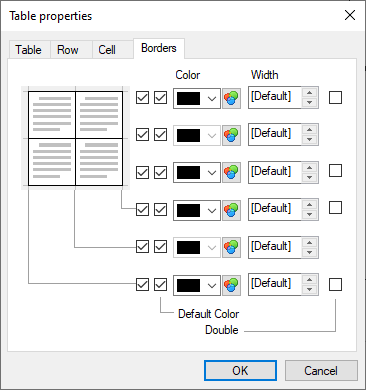
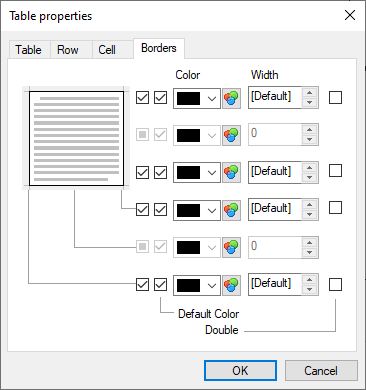
This tab is used to set the color and thickness of the cell border lines.
There is a symbolical image of a table on the left side of the tab. The image represents the upper, lower, left and right borders of the selected set of cells, as well as the borders between the cells. Regardless of the actual number of borders between cells in the selected set, in the image, all vertical borders between cells are represented by the single vertical line, and all horizontal borders are represented by the single horizontal line. Callouts connect the borders on the image to the controls located on the right side of the tab. The same sets of controls are available for each border type, grouped in one row. Thus, the following correspondences are established between the boundaries of the selected set of cells and the controls (from top to bottom):
•first row - upper border of a set of cells;
•second row - horizontal borders between cells in a set;
•third row - the lower border of a set of cells;
•fourth row - the right border of a set of cells;
•fifth row - vertical borders between cells in a set;
•sixth raw - the left border of the set of cells.
The following controls are available for each border type:
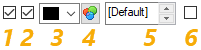
1 - Enables/disables this type of borders.
2 - Resets the color to the default value.
3 - Color selection from the drop-down menu
4 - Color selection from catalog.
5 -The thickness of the lines. If the value is set to [Default], the thickness is taken from the Document Parameters (Document Parameters > Page > Lines > Lines > Thick Lines).
6 - Double line. Instead of a solid line of a given thickness, a double line of the same total thickness is used. The thickness of each of the components of the double line is equal to 1/3 of the total thickness.