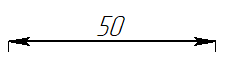Straight Line Segment Length |
  
|
Creating line segment length without using additional options
In order to create a dimension representing a length of a straight line segment, upon calling the ![]() Dimension command, press and hold
Dimension command, press and hold ![]() on the segment, then move the cursor in direction normal to the segment without releasing the
on the segment, then move the cursor in direction normal to the segment without releasing the ![]() . The
. The ![]() can be released, as soon as you see the preview of the dimension. Then dimension line and value positioning, dimension symbol, dimension linking options and common options of 2D elements creation commands will become available in the automenu.
can be released, as soon as you see the preview of the dimension. Then dimension line and value positioning, dimension symbol, dimension linking options and common options of 2D elements creation commands will become available in the automenu.
By default, dimension line and direction of measurement are parallel to the selected segment, while witness lines are normal to it. If necessary, the dimension configuration can be changed using the following automenu option:
|
<M> |
Change Dimension type |
Activating this option by pressing the <M> hotkey or by simple clicks ![]() on its automenu icon results in sequential switching between all available types. The icon displayed for this option on the upper level of the automenu
on its automenu icon results in sequential switching between all available types. The icon displayed for this option on the upper level of the automenu ![]() represents the currently selected type. If you press and hold
represents the currently selected type. If you press and hold ![]() on this icon, the drop-down list will appear allowing you to directly select any of the available types. Following types are available:
on this icon, the drop-down list will appear allowing you to directly select any of the available types. Following types are available:
|
<Shift>+<N> |
Between nodes |
|
|
Dimension line and direction of measurement are parallel to the segment. Dimension line follows the cursor normally to the segment. Witness lines are normal to the segment and dimension line. |
|
<Shift>+<H> |
Horizontal |
|
|
Dimension line and direction of measurement are horizontal. Dimension line follows the cursor vertically. Witness lines are normal to the dimension line |
|
<Shift>+<V> |
Vertical |
|
|
Dimension line and direction of measurement are vertical. Dimension line follows the cursor horizontally. Witness lines are normal to the dimension line |
|
<Shift>+<A> |
Between nodes (arbitrary position) |
|
|
Dimension line and direction of measurement are parallel to the segment. Dimension line follows the cursor in all directions. Witness lines have arbitrary angles |
The dimension line will follow the cursor in direction depending on the selected type, and the dimension value will follow the cursor along the dimension line.
Set the desired positions of dimension line and value by moving the cursor, and confirm the input by pressing ![]() or <Enter>. The dimension will be created. Upon creating a dimension, the command returns to initial state.
or <Enter>. The dimension will be created. Upon creating a dimension, the command returns to initial state.
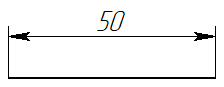
Creating line segment length using the automenu
Alternatively, you can activate the following automenu option, upon calling the ![]() Dimension command:
Dimension command:
|
<Q> |
Dimensions by one Image Line |
Activating this option set selection filters in such way, that only the straight line segments can be selected. Select a segment by clicking it with ![]() . The preview of the dimension will appear. Then the dimension creation continues in the same way as described above. Upon creating a dimension, the command stays in the dimension by one line mode.
. The preview of the dimension will appear. Then the dimension creation continues in the same way as described above. Upon creating a dimension, the command stays in the dimension by one line mode.
Creating line segment length so, that dimension line coincides with the segment
Upon activating the dimension by line option ![]() , the following option becomes available in the automenu:
, the following option becomes available in the automenu:
|
<L> |
Select Line |
If you activate this option and select a line segment, then the dimension line won't follow the cursor. Instead it will coincide with the selected segment. Only the preview of the dimension value will follow the cursor in direction parallel to the segment. You can cancel the snapping of the dimension line to the segment by pressing ![]() , if necessary.
, if necessary.
Same as when creating line segment length without snapping the dimension line to the segment, dimension line and value positioning, dimension symbol, dimension linking options, common options of 2D elements creation commands and dimension type options are available in the automenu. Activating any of the dimension type options results in canceling the snapping of the dimension line to the segment.
Set the desired position of the value by moving the cursor, and confirm the input by pressing ![]() or <Enter>. The dimension will be created. Upon creating a dimension, the command stays in the dimension by one line mode.
or <Enter>. The dimension will be created. Upon creating a dimension, the command stays in the dimension by one line mode.