Parameters Dialog of 2D Connector |
  
|
The dialog contains two tabs:
On the Common tab, you can set main parameters of the connector - name, level, layer, color. Also on this tab, in a special field, information about the number of connections to this connector is displayed (if the connector parameters dialog is open directly in the assembly drawing).
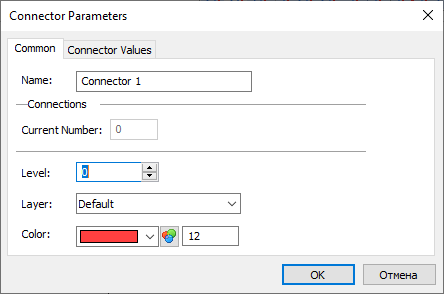
Initially, the new connector has no values. By the time of creation, the user, as a rule, already knows what he is creating this connector for and what parameters of the connected fragments he will control. For example, if we create a connector on the axis of the shaft, then we will connect fragments of parts that are mounted on the shaft to it. This means that we need to transfer the value of the shaft axis diameter to the connected fragment (bearing).
To create a new connector value, click the Add button. A window is displayed in which the name of the value and the expression for it are specified.
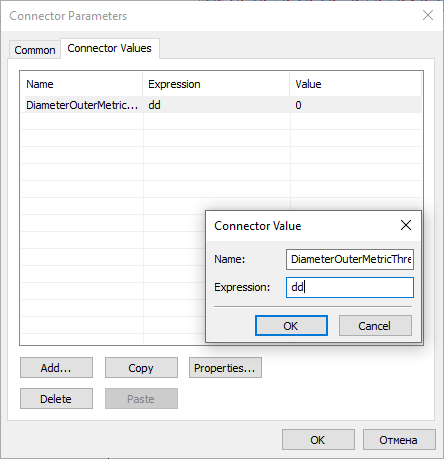
The name of the connector value is used later at the moment of binding another fragment to this connector. The name of the external variable of the fragment may not coincide with the value of the connector.
It is recommended to set semantic names for named connector values, adhering to the same naming rules in all drawings. This will simplify the establishment of connections between the values of the connector and the external variables of the fragments attached to it. For example, the seemingly complex names used in the standard T-FLEX CAD libraries such as DiameterOuterMetricThread, ThreadPitchMetric, LengthInnerMetricThread, LengthInnerInchThread are actually compiled according to the rules common to all libraries and show exactly what information this connector value conveys.
The following names of 2D connectors are accepted in the T-FLEX CAD system:
•DiameterOuterMetricThread - Nominal diameter of the outer metric thread
•DiameterOuterMetric - Diameter of the outer cylinder in millimeters
•DiameterInnerMetricThread - Nominal diameter of the inner metric thread
•DiameterInnerMetric - Diameter of the inner cylinder in millimeters
•DiameterOuterInchThread - Nominal diameter of the outer inch thread
•DiameterOuterInch - Diameter of the outer cylinder in inches
•DiameterInnerInchThread - Nominal diameter of the inner inch thread
•DiameterInnerInch - Diameter of the inner cylinder in inches
At the moment of binding, the system uses a special parameter of the external variable of the Connector Values fragment (see the details in the Variable Creation section). If a name is found in the list of values of the connector of an external variable that matches the value stored in the connector to which the fragment is attached, then the value for the external variable will be automatically read from the connector. The connection to the connector will be retained. Also, when binding to a connector, it is possible to manually directly bind any external variable of a fragment with one of the values of the connector (see the Values of 2D Fragment's External Variables section).
The Expression field can contain a number (or quoted text for a text variable), an expression, or the name of a variable in the current document. In our example, we need to transfer to other fragments the value of the diameter, for which a certain variable is responsible in the shaft model (for example, 'D'). When creating a named value for a connector, you can specify the name ‘Diameter’, in the expression field, put the variable ‘D’. When creating a bearing model for the variable responsible for the bore diameter, you need to set in the parameters for it a new value of the connector named ‘Diameter’.
Connector values can be copied to or pasted from the clipboard using the Copy and Paste buttons. Thus, you can copy values from one connector to another, including connectors in different documents. Moreover, variables copied in the editor or in the Variables window can be pasted from the clipboard into the list of connector values.