3D Section by Plane |
  
|
3D section by plane can be created using the following option available in the ![]() 3D Section command's parameters window:
3D Section command's parameters window:
|
Create Section by Plane |
This option is active by default, after calling the command.
A section of this type cuts-off portion of a model located by one side of a specified plane.
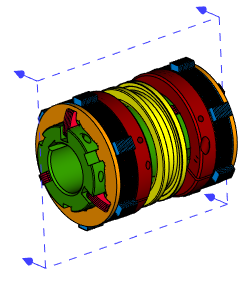
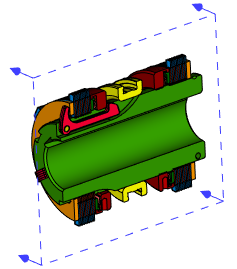
When creating a section by plane, position and dimensions of cutting plane, as well as view direction, are defined using special manipulators.
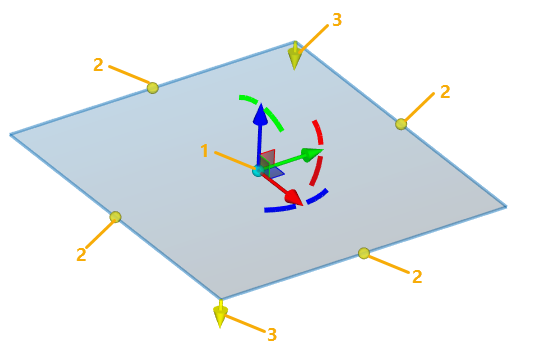
1 - LCS manipulator (defines position of cutting plane)
2 - Dimensions manipulators
3 - View direction manipulators
Position of a cutting plane is defined using the LCS manipulator similar to the one used for transformations of 3D elements. Cutting plane is the XY plane of manipulators. The following automenu option is active, upon calling the command:
|
<F> |
Select Plane |
In result, filters for selecting planes are active in the Filter Toolbar, so you can select via ![]() any planar object in 3D scene or in model tree. The XY plane of manipulator will coincide with the selected plane, i.e. the Set Plane transformation will be applied to the manipulator. You can apply any other transformations if necessary. The list of applied transformations is displayed in the Transformations tab of the command's parameters window. The transformations are applied in the same way as in the
any planar object in 3D scene or in model tree. The XY plane of manipulator will coincide with the selected plane, i.e. the Set Plane transformation will be applied to the manipulator. You can apply any other transformations if necessary. The list of applied transformations is displayed in the Transformations tab of the command's parameters window. The transformations are applied in the same way as in the ![]() Transformations command (see the Types of Transformations of 3D Elements section). The difference is, that for section you get less transformation types available and less options in manipulators' contextual menus. Using the transformations, the position and orientation of manipulator can be linked to various 3D objects.
Transformations command (see the Types of Transformations of 3D Elements section). The difference is, that for section you get less transformation types available and less options in manipulators' contextual menus. Using the transformations, the position and orientation of manipulator can be linked to various 3D objects.
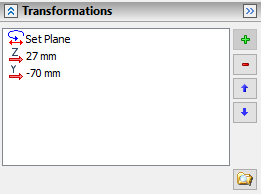
The following option can be used for coinciding the LCS manipulator with any existing coordinate system:
|
<L> |
Select LCS |
Activating this option enables in the Filter Toolbar the filter for selecting coordinate systems, so you can select a desired system in 3D scene or in model tree via ![]() .
.
Following options can be used for quick rotation of LCS manipulator by 90° around one of its axes:
|
<X> |
Rotate LCS around X by 90° |
|
<Y> |
Rotate LCS around Y by 90° |
Dimensions of cutting plane are symbolic. They're used only for displaying the section in 3D scene, without affecting the result of applying the section. A model is cut by an infinite plane. By default, the Automatic Calculation of Dimensions checkbox is enabled in command's parameters window. In result, when you select a 3D object defining the cutting plane, the dimensions of the plane are automatically set the same as dimensions of the selected object. If you move the cursor over a dimensions manipulator and press ![]() , the manipulator will start following the cursor along one of the axes of the section's LCS, until you press
, the manipulator will start following the cursor along one of the axes of the section's LCS, until you press ![]() again. The dimensions of the cutting plane change in accordance with manipulator's position. The dimensions change symmetrically in both directions along the selected axis. After using the manipulator, the Automatic Calculation of Dimensions checkbox gets disabled automatically.
again. The dimensions of the cutting plane change in accordance with manipulator's position. The dimensions change symmetrically in both directions along the selected axis. After using the manipulator, the Automatic Calculation of Dimensions checkbox gets disabled automatically.
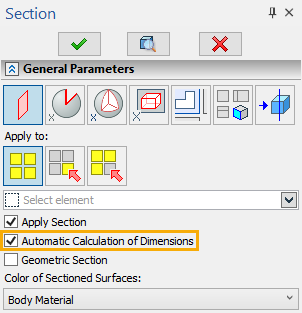
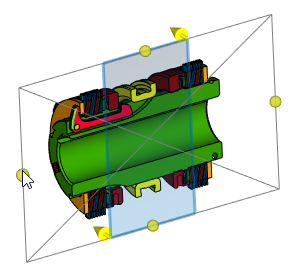
Default view direction of a section is defined arbitrarily by the system. If necessary, you can change it by clicking ![]() a direction manipulator or using the following automenu option:
a direction manipulator or using the following automenu option:
|
<D> |
Switch view direction |
Upon applying the section, the portion of the model pointed by manipulator's arrows will remain visible, while the other portion will be omitted.
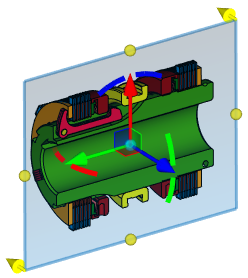
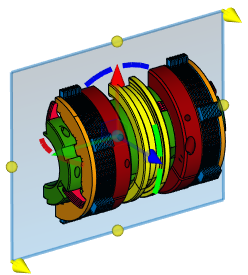
See Also: